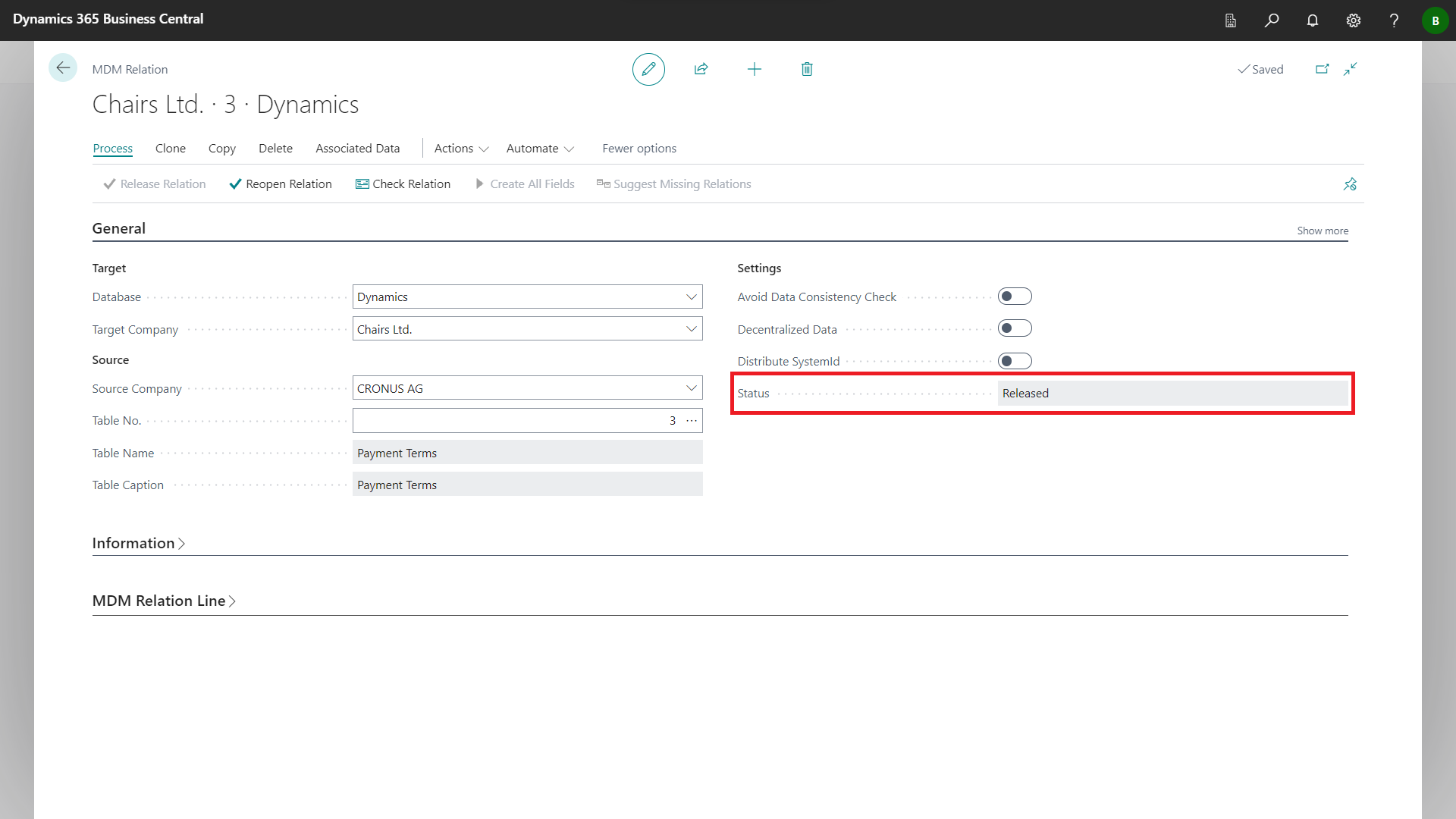Select the role center BE-terna MDM Role Center.
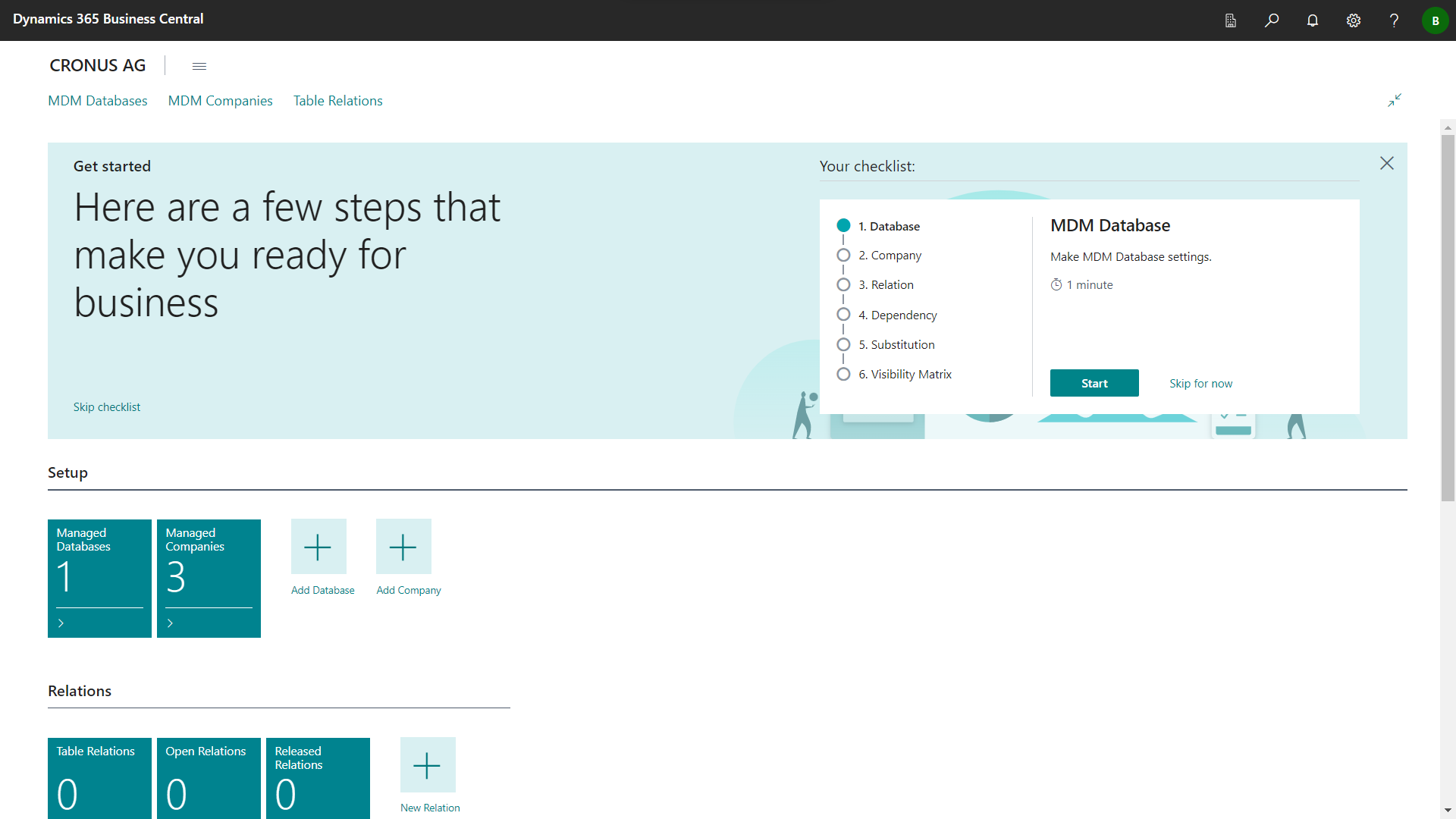
Click Table Relations to open Table Relations list page.
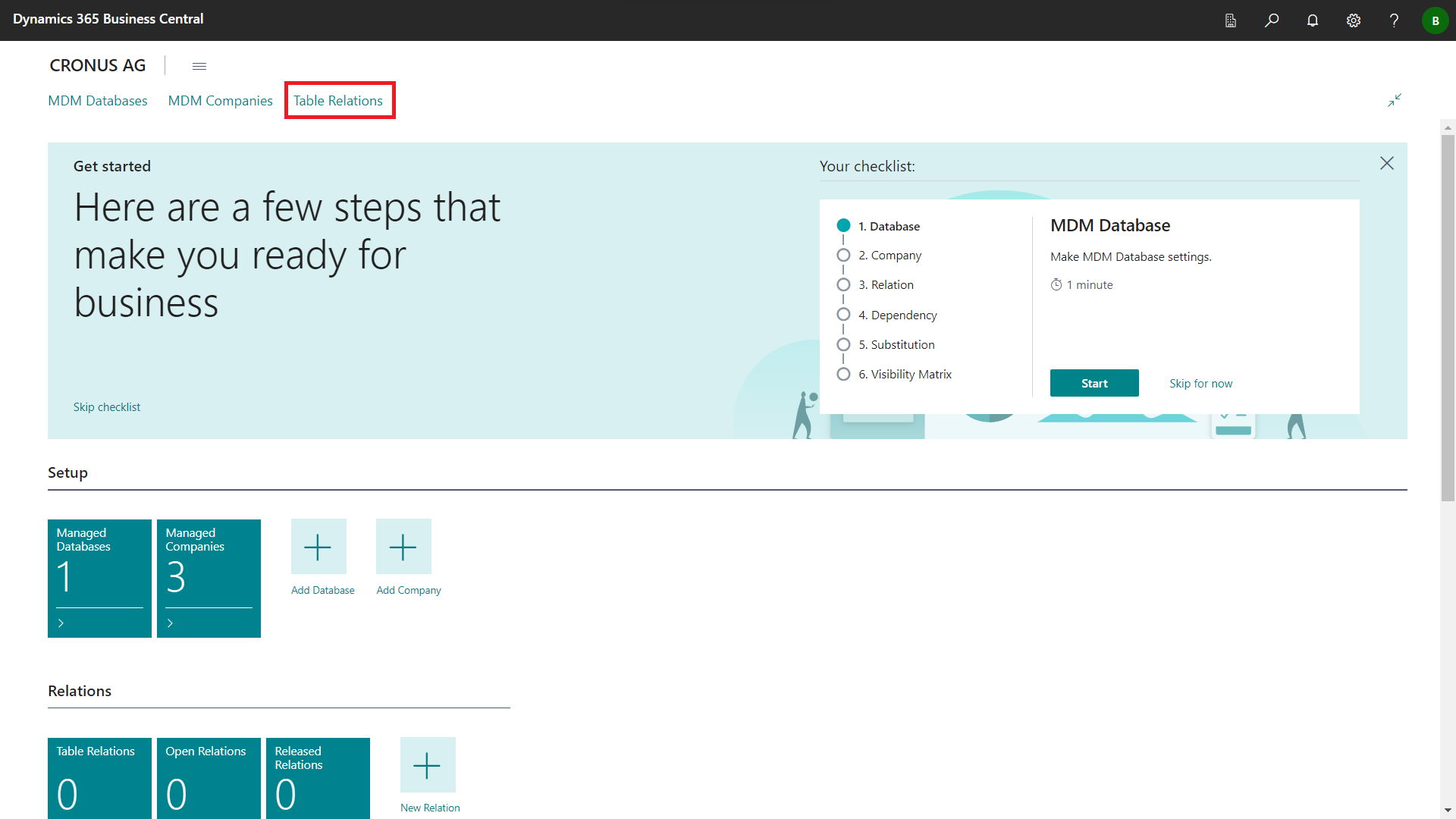
An empty Table Relations list page will open.
Choose the New action to set up a new relation.
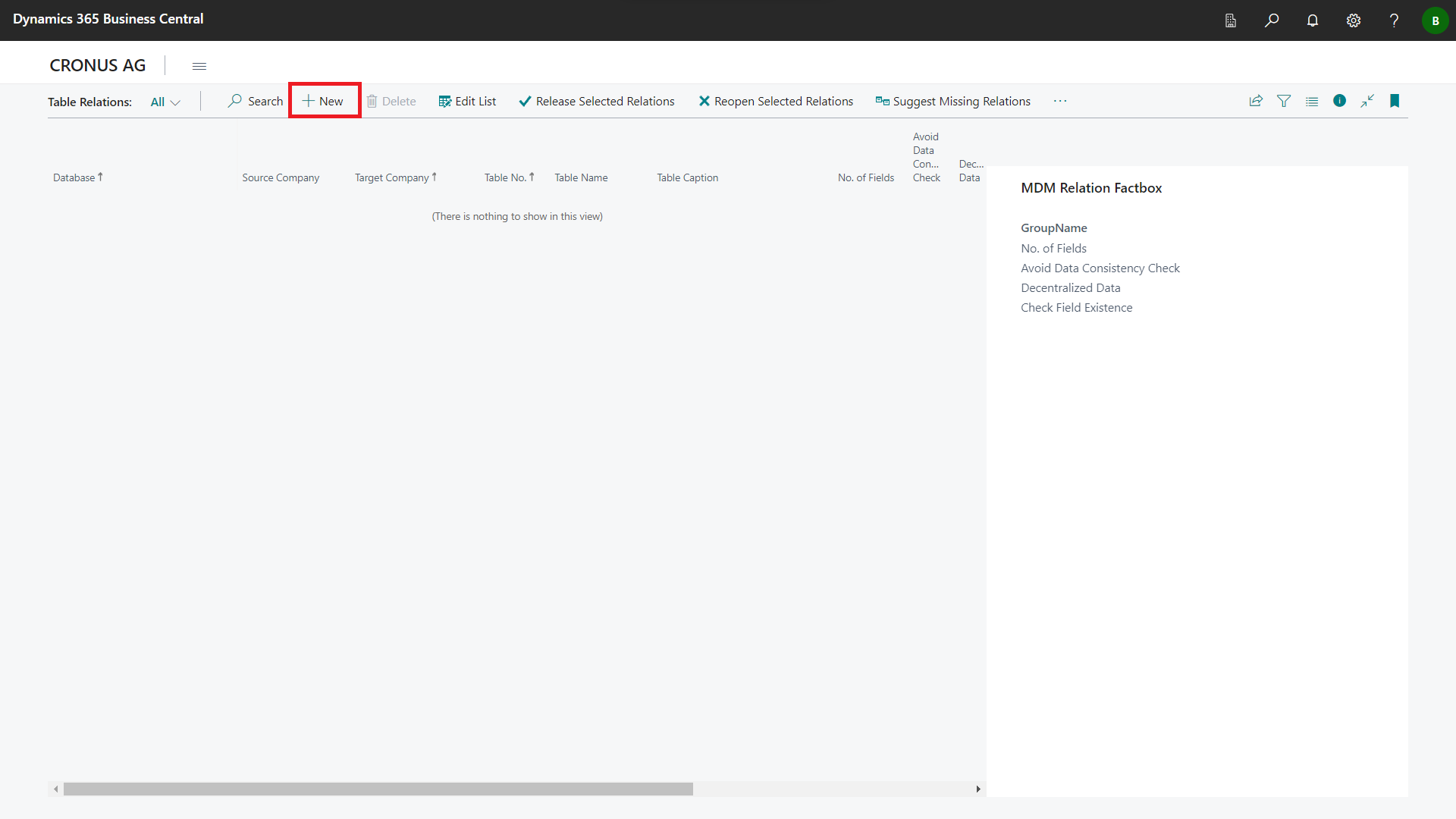
An empty MDM Relation card will open.
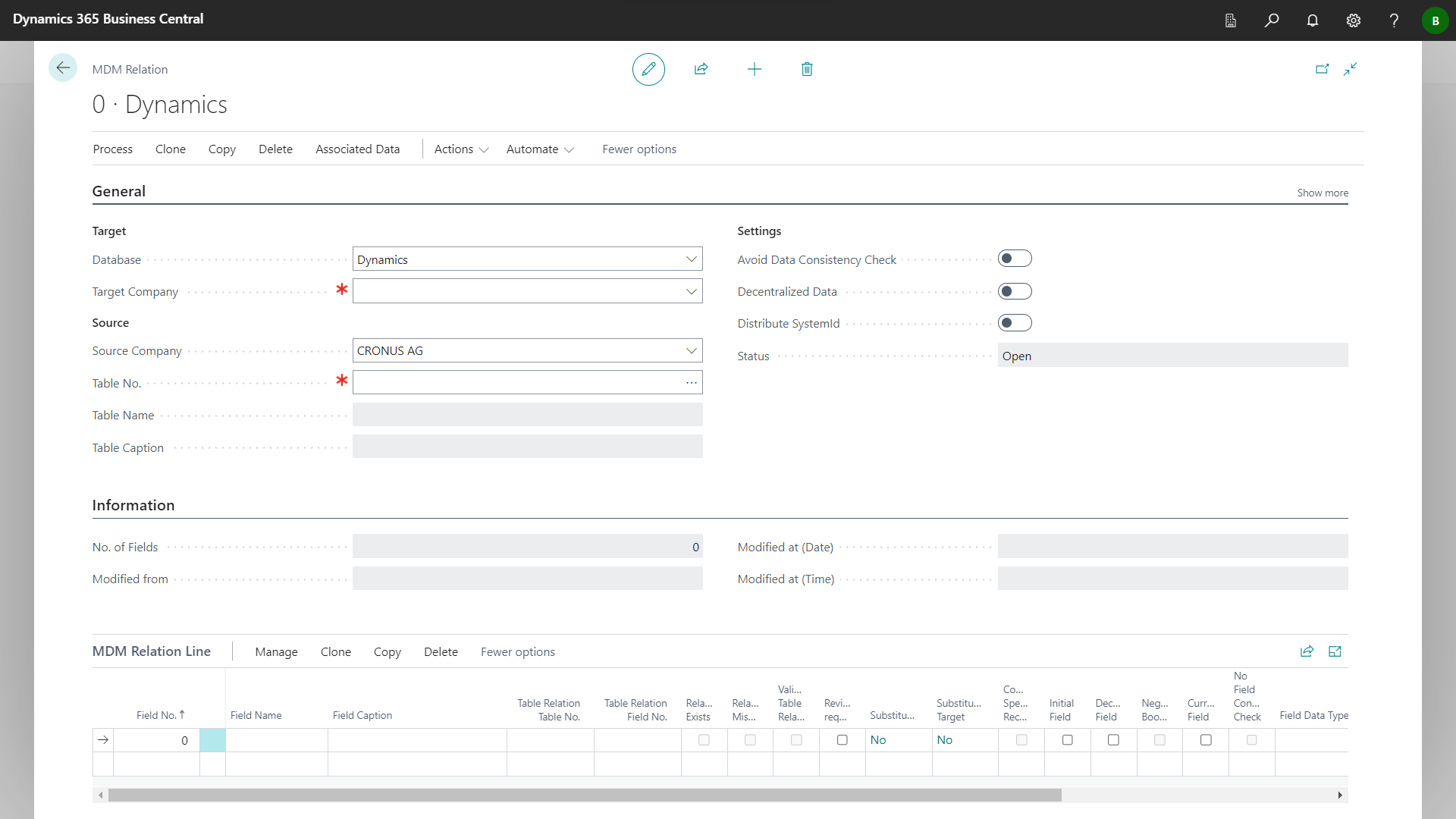
In the General fasttab, enter valid values in the Database, Target Company, Source Company and Table No. fields.
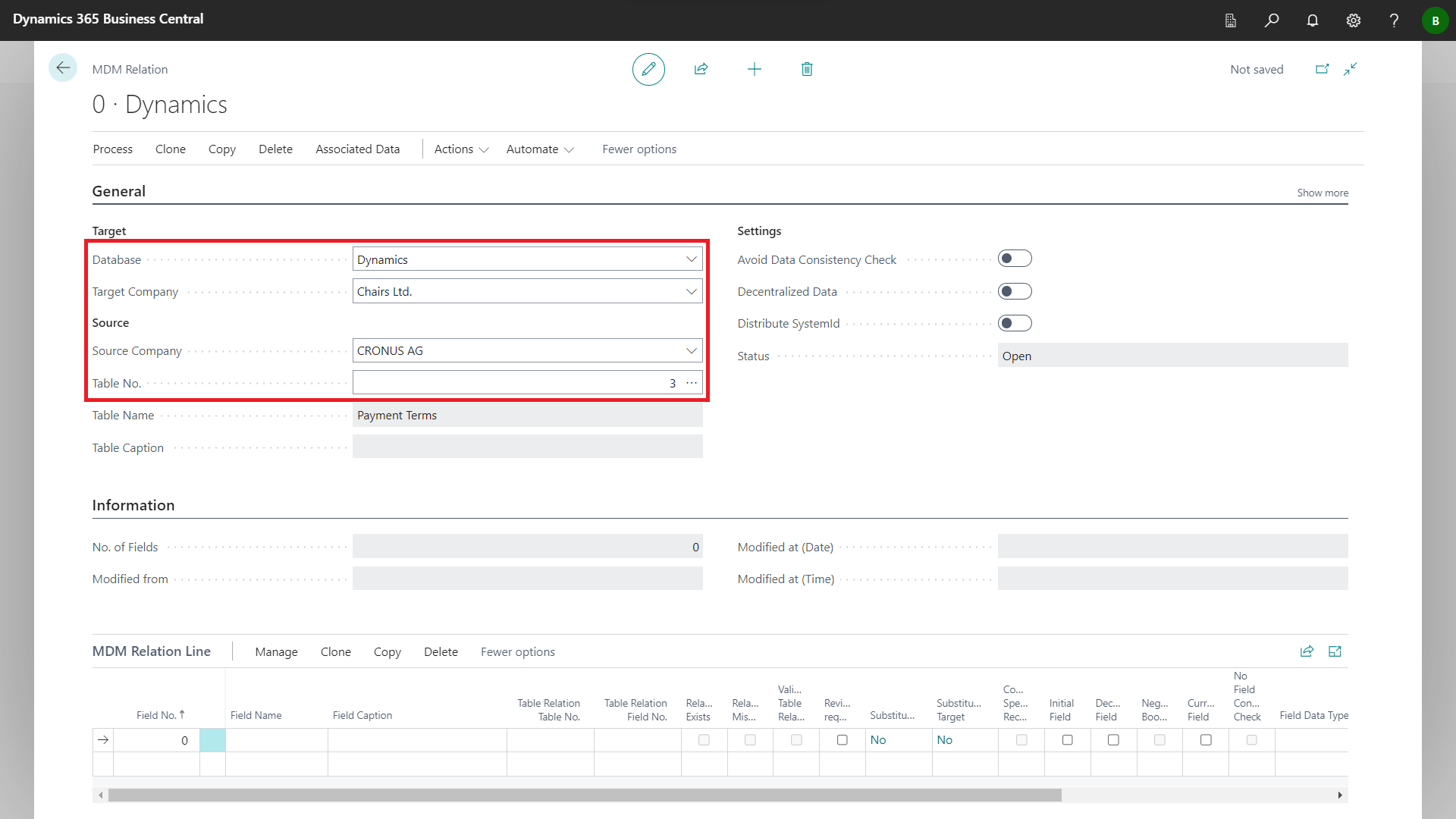
In the MDM Relation Line, create new entries for the fields whose field content is to be distributed to the target company.
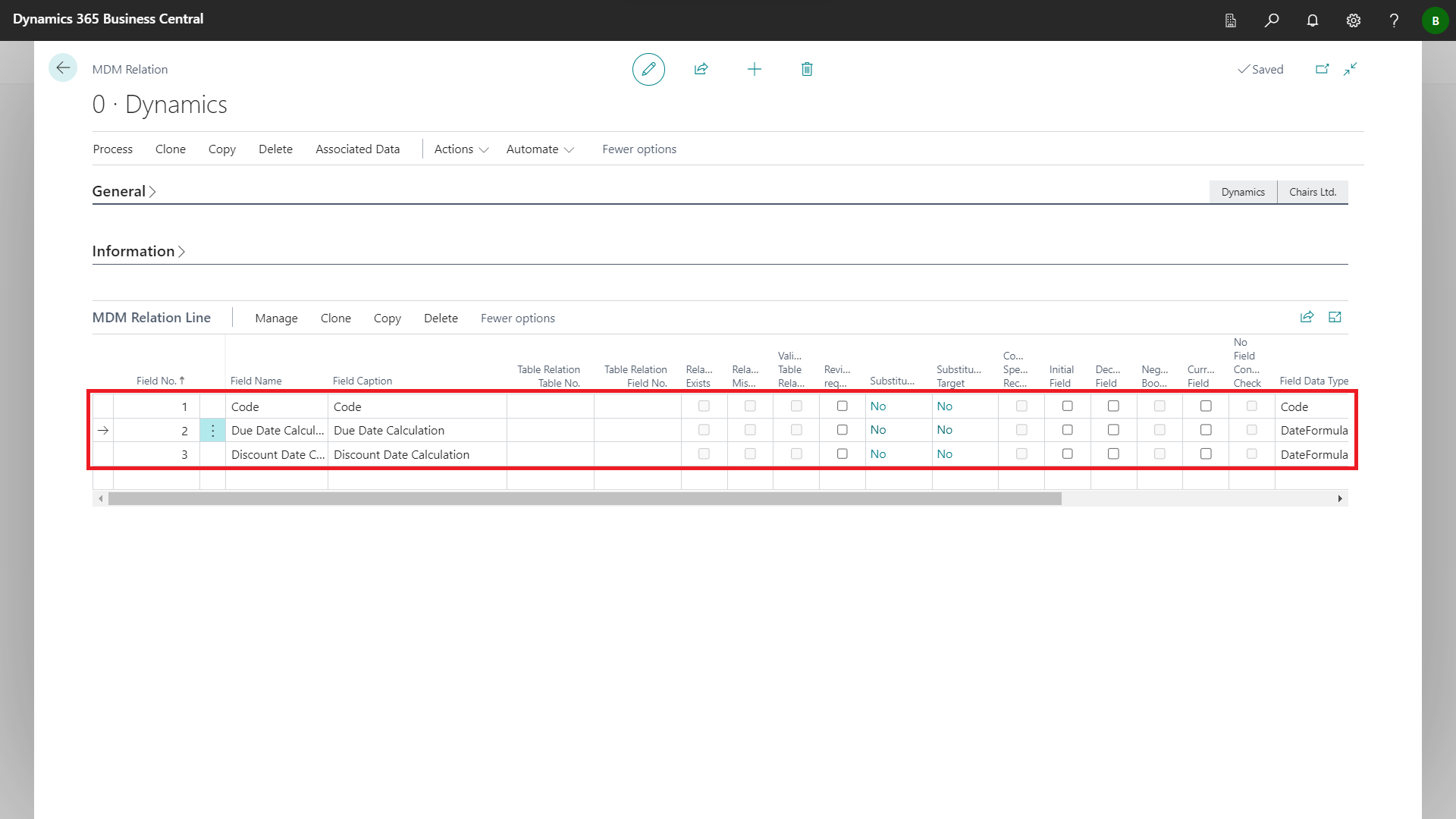
On the Process fasttab, click Create All Fields to add all the remaining fields to the table.
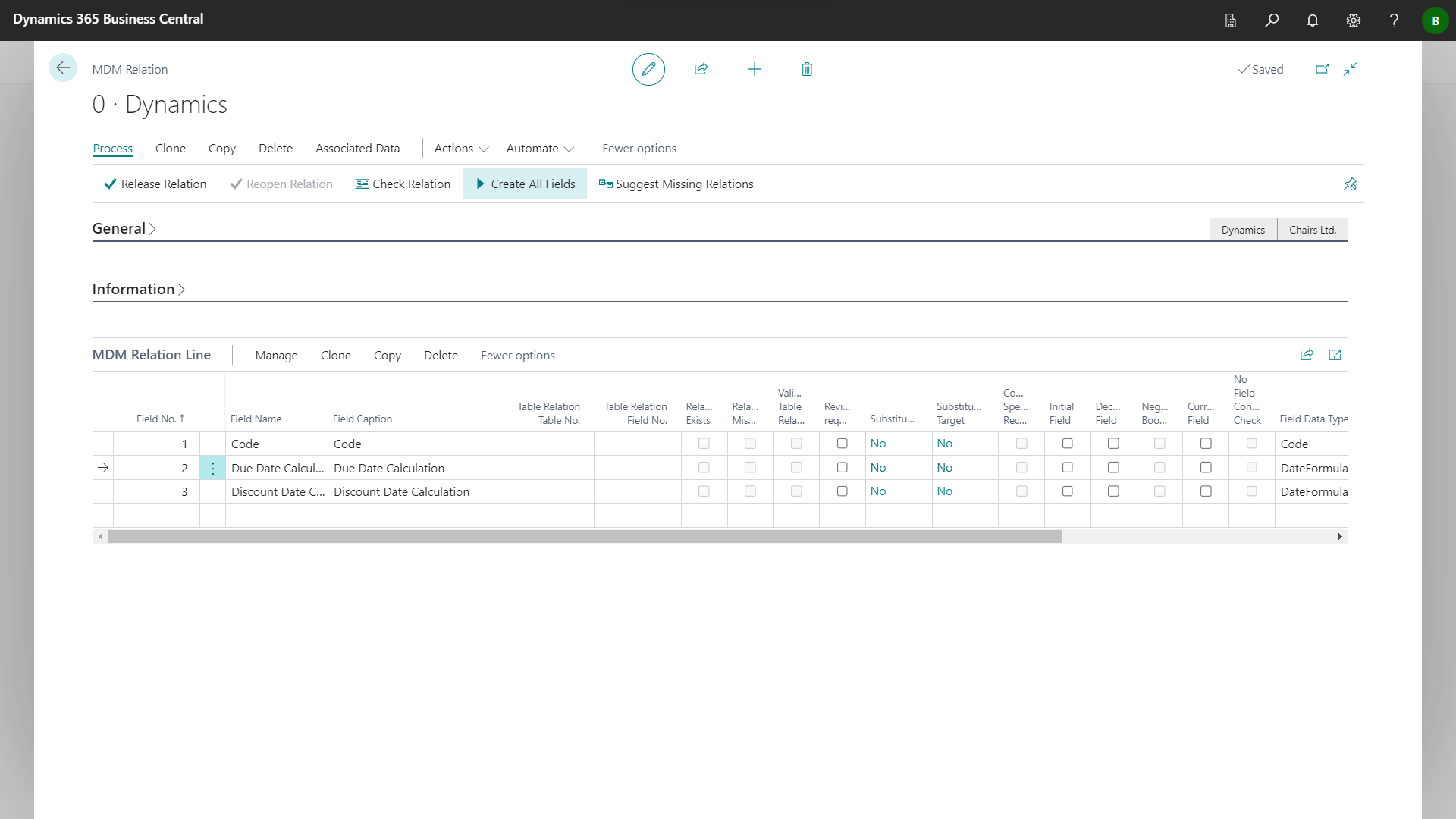
Confirm the dialog with Yes.
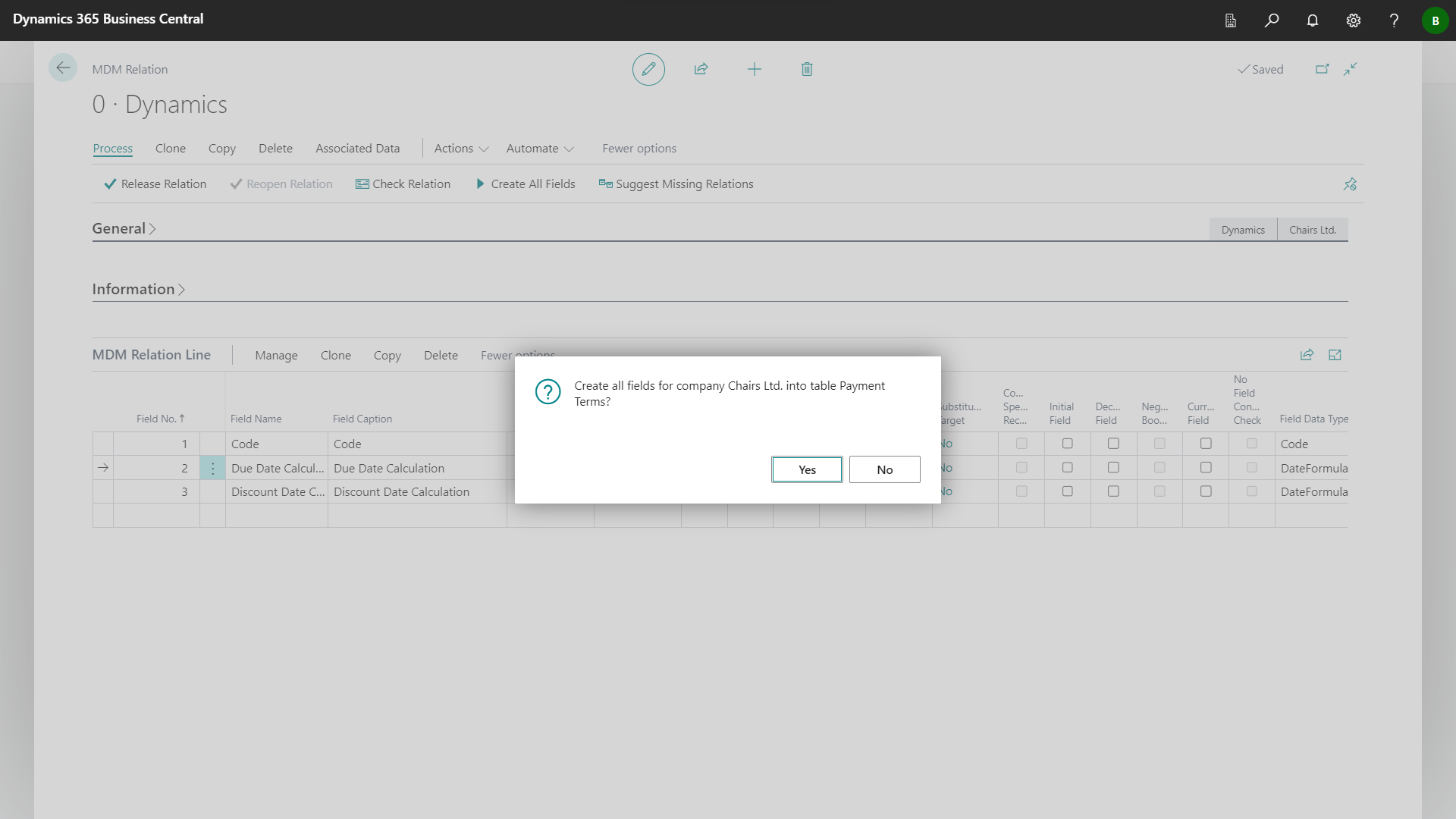
New entries were automatically added for the missing fields.
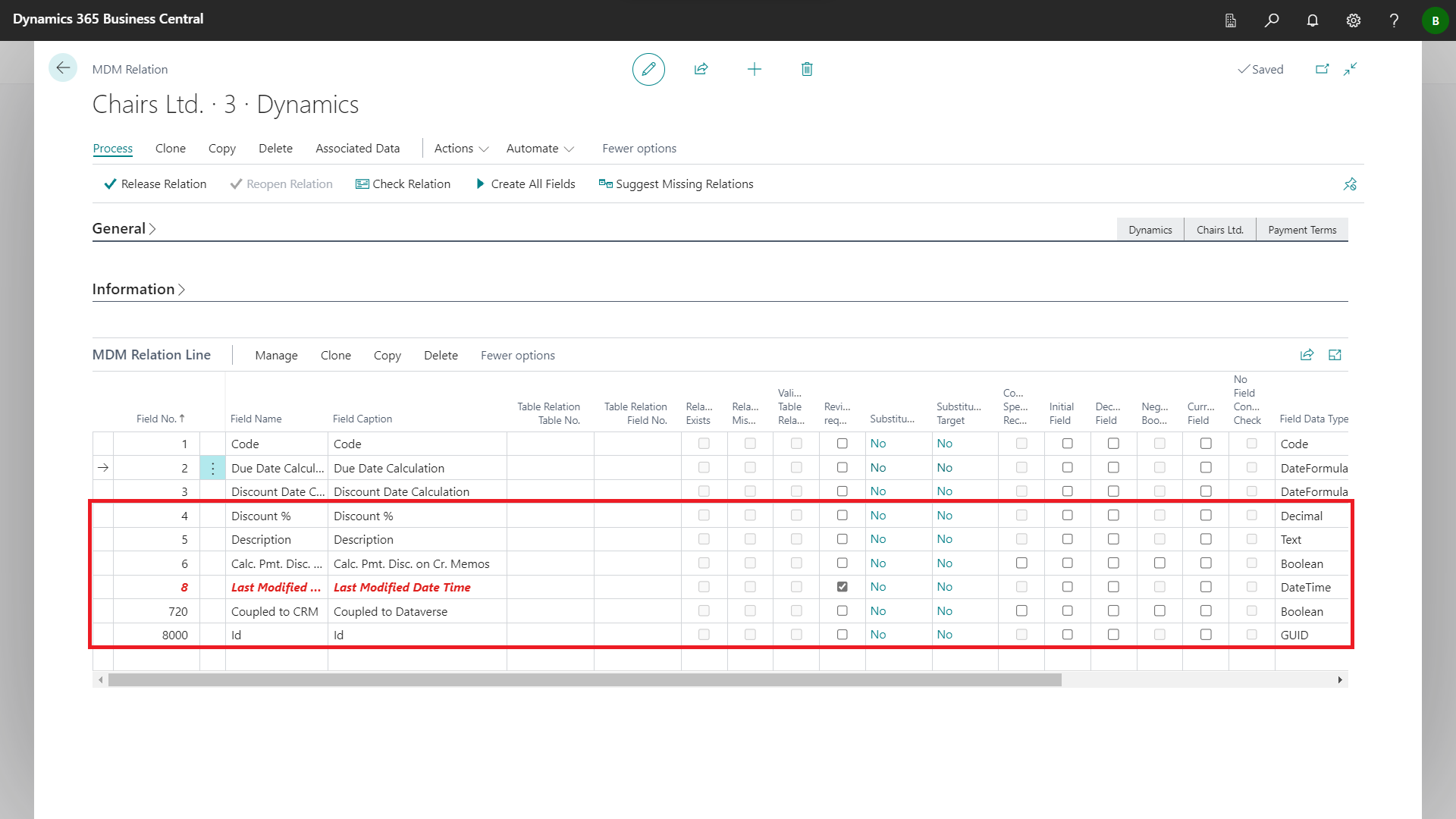
A check is required for field 8 Last Modified Date Time. Remove the row using the context menu to exclude the field from distribution.
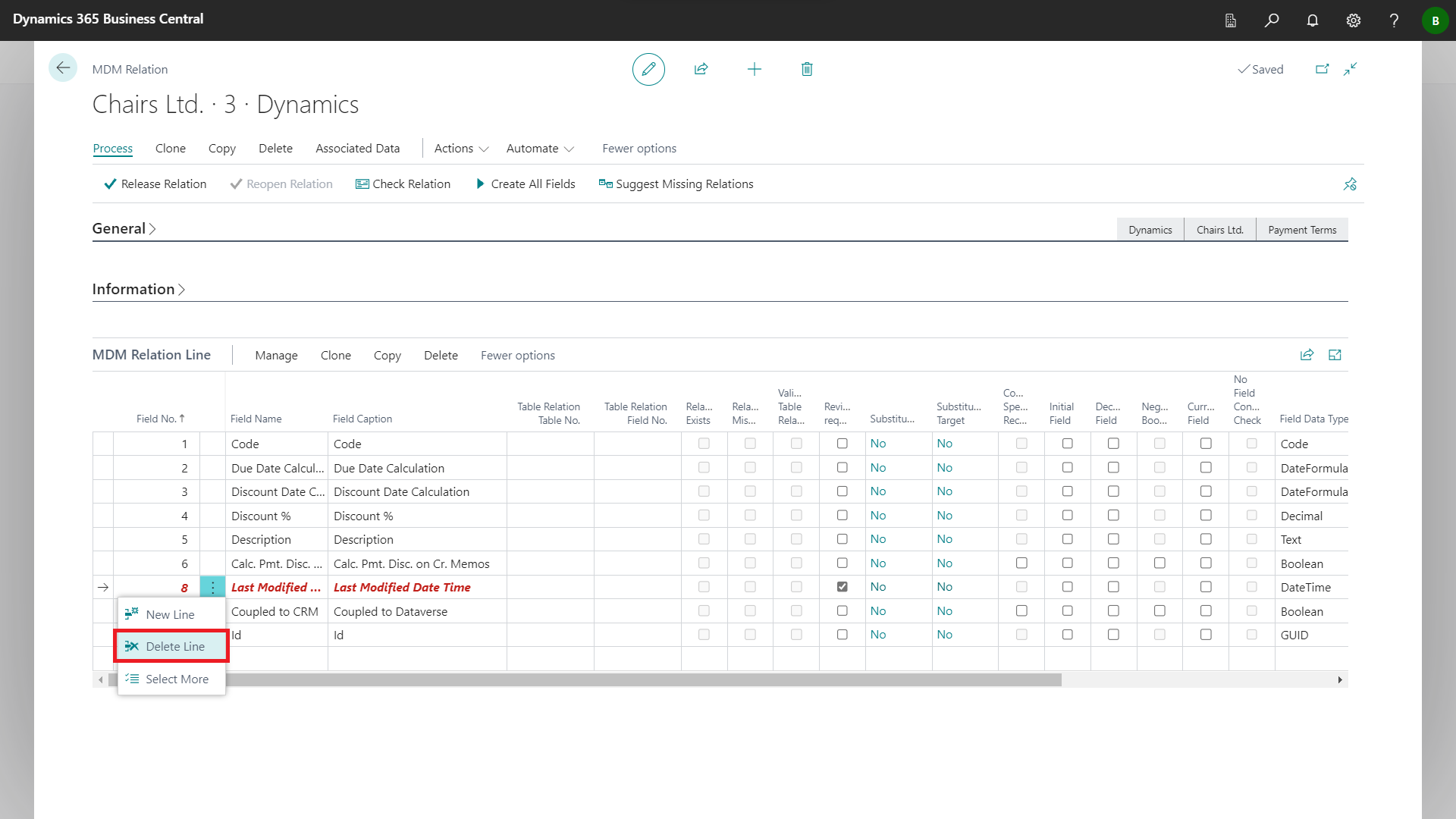
Confirm the deletion with Yes.
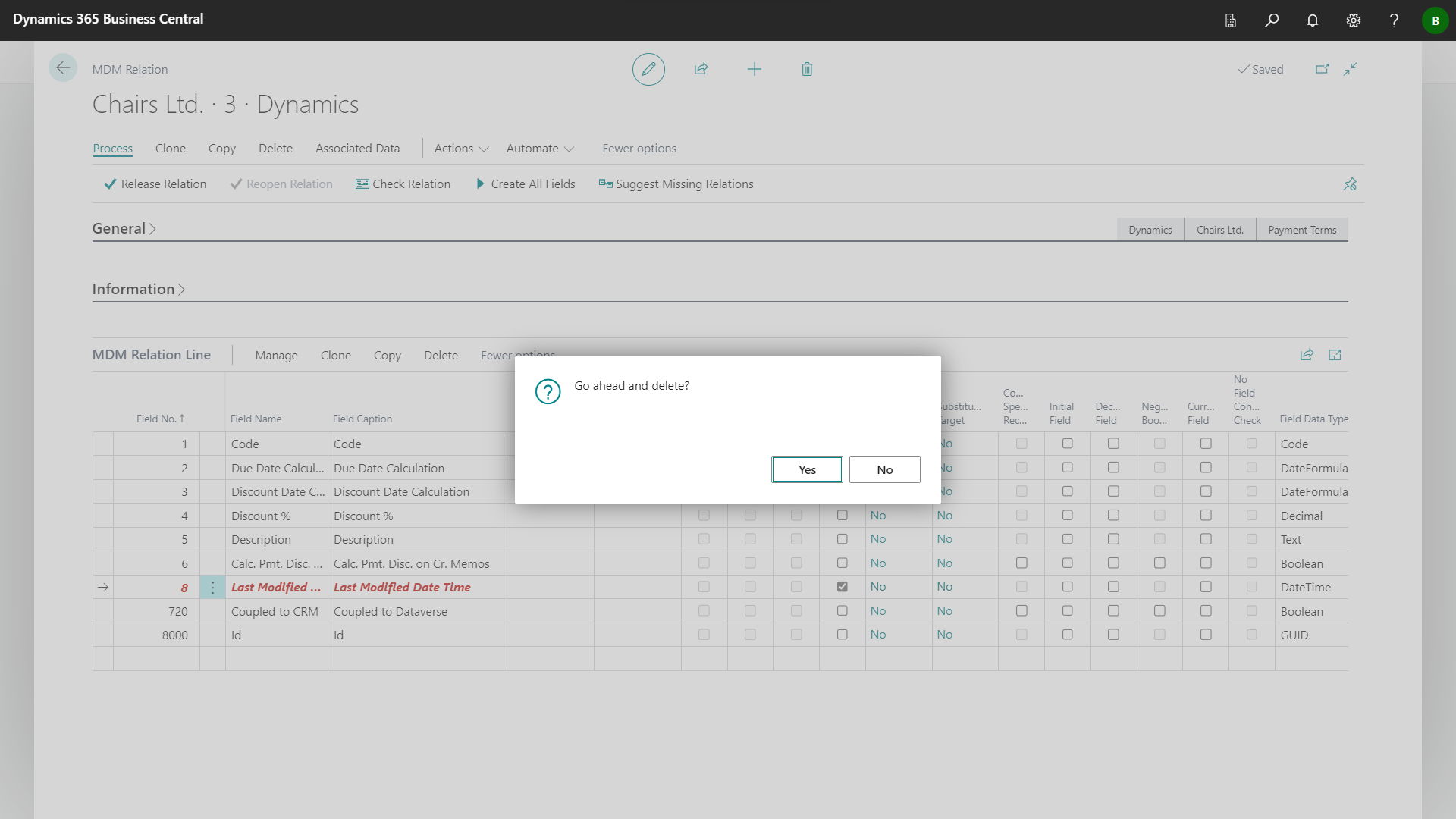
On the Process fasttab, click Release Relation to release the relation.
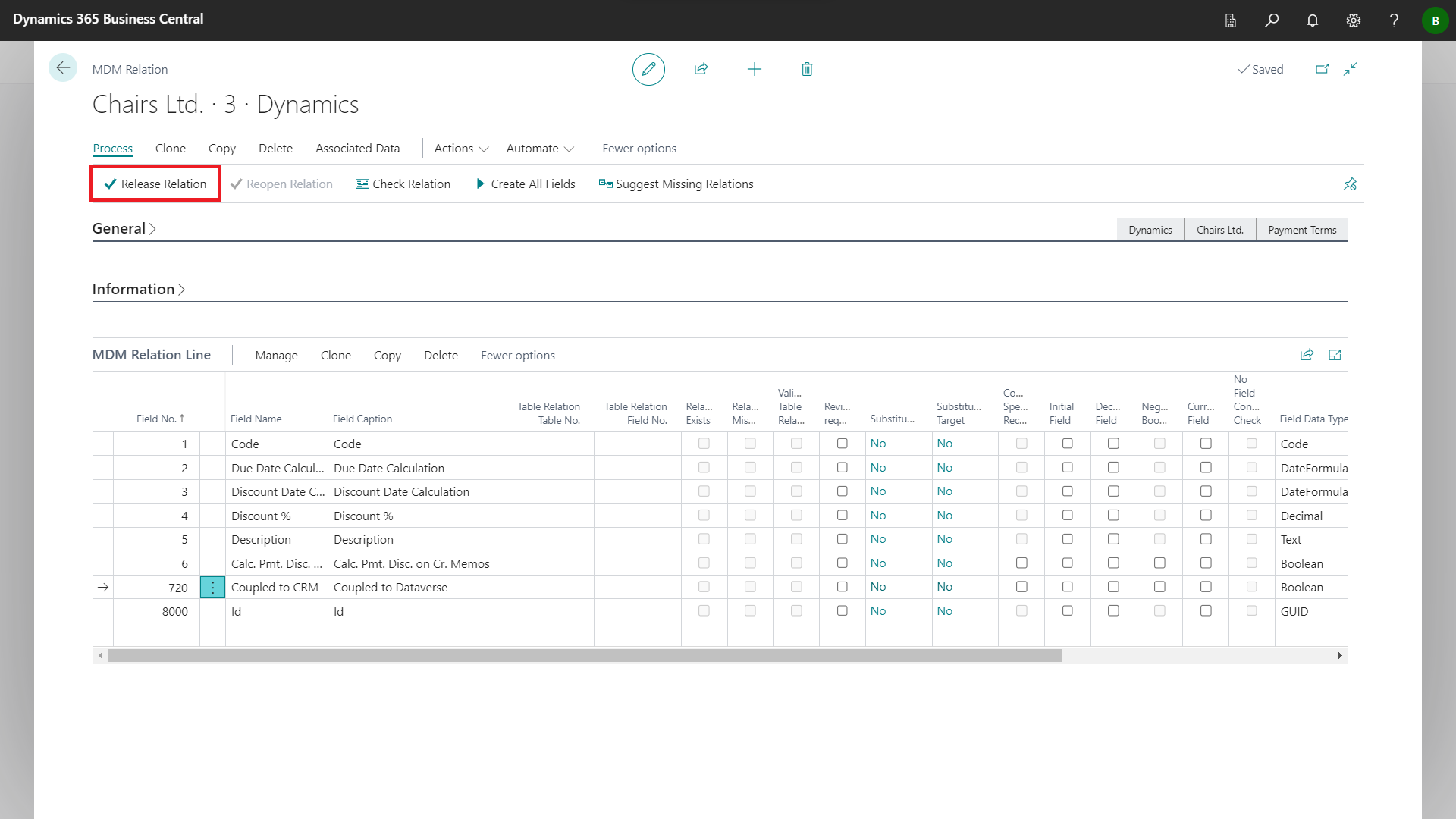
Confirm the release of the relation with Yes.
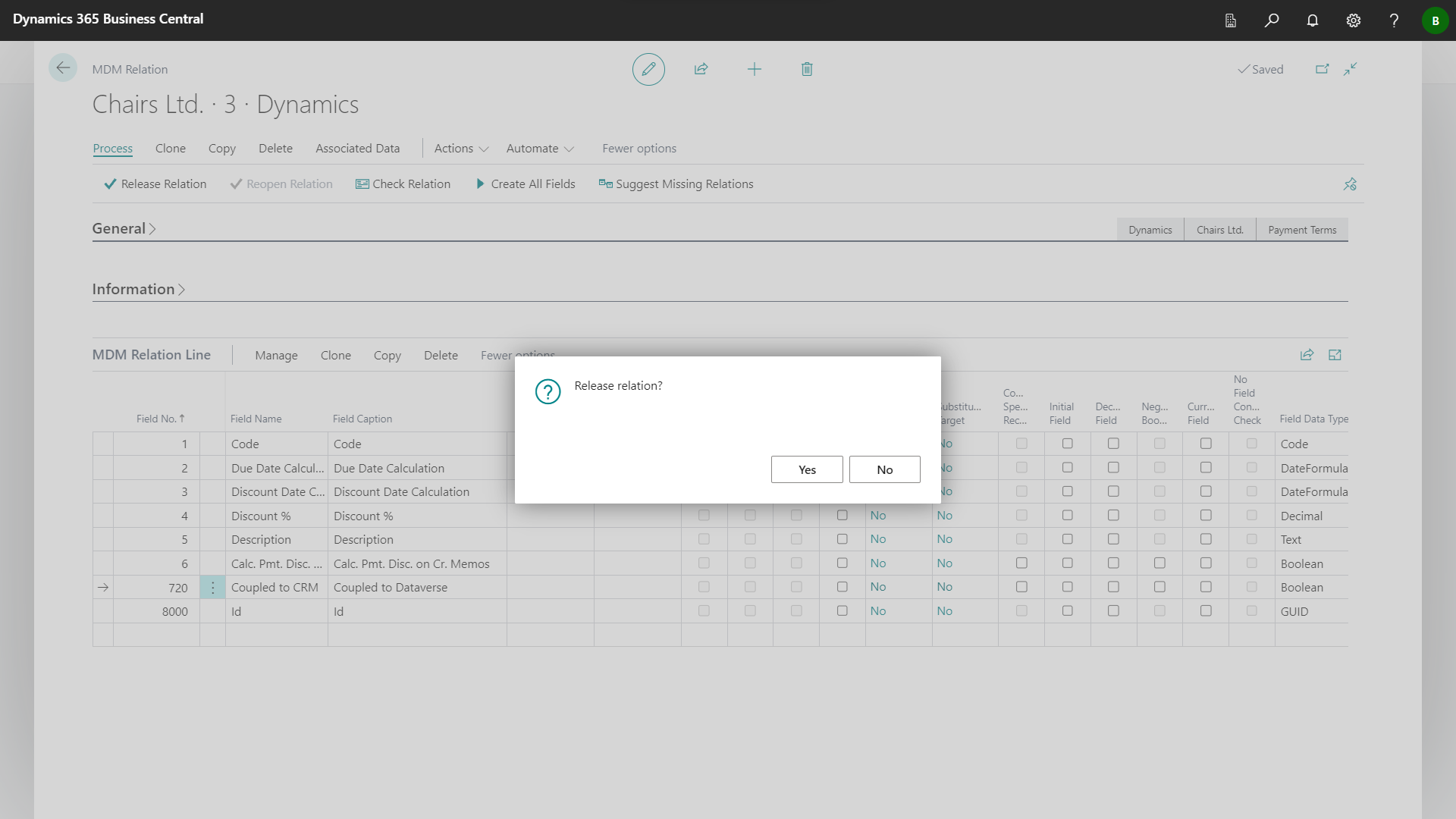
With the release of the relation, all data records are distributed from the source company to the target company in accordance with the settings made. Changes to the relation can no longer be made.
The Status of the relation is now Released.