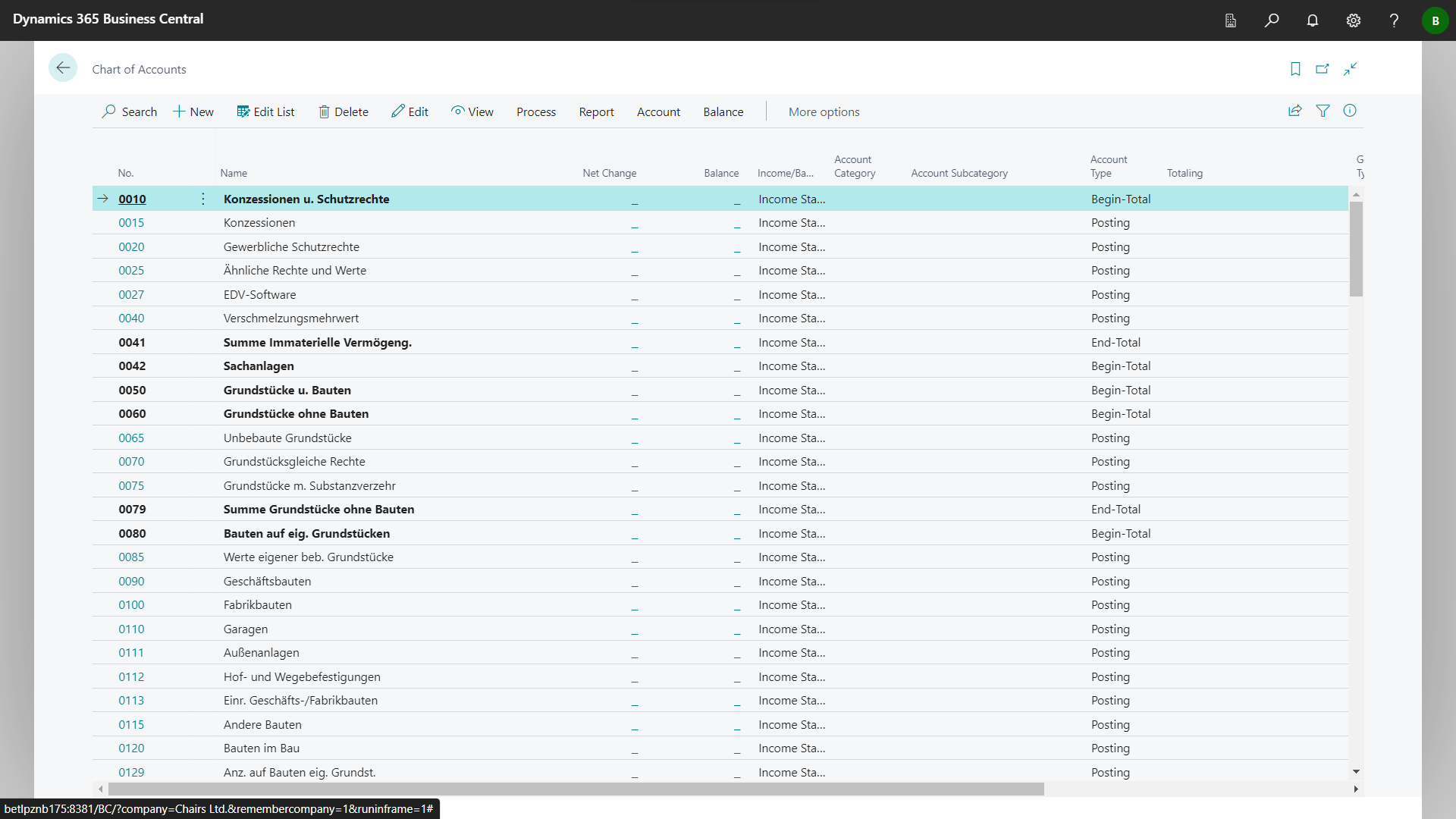Select the role center BE-terna MDM Role Center.
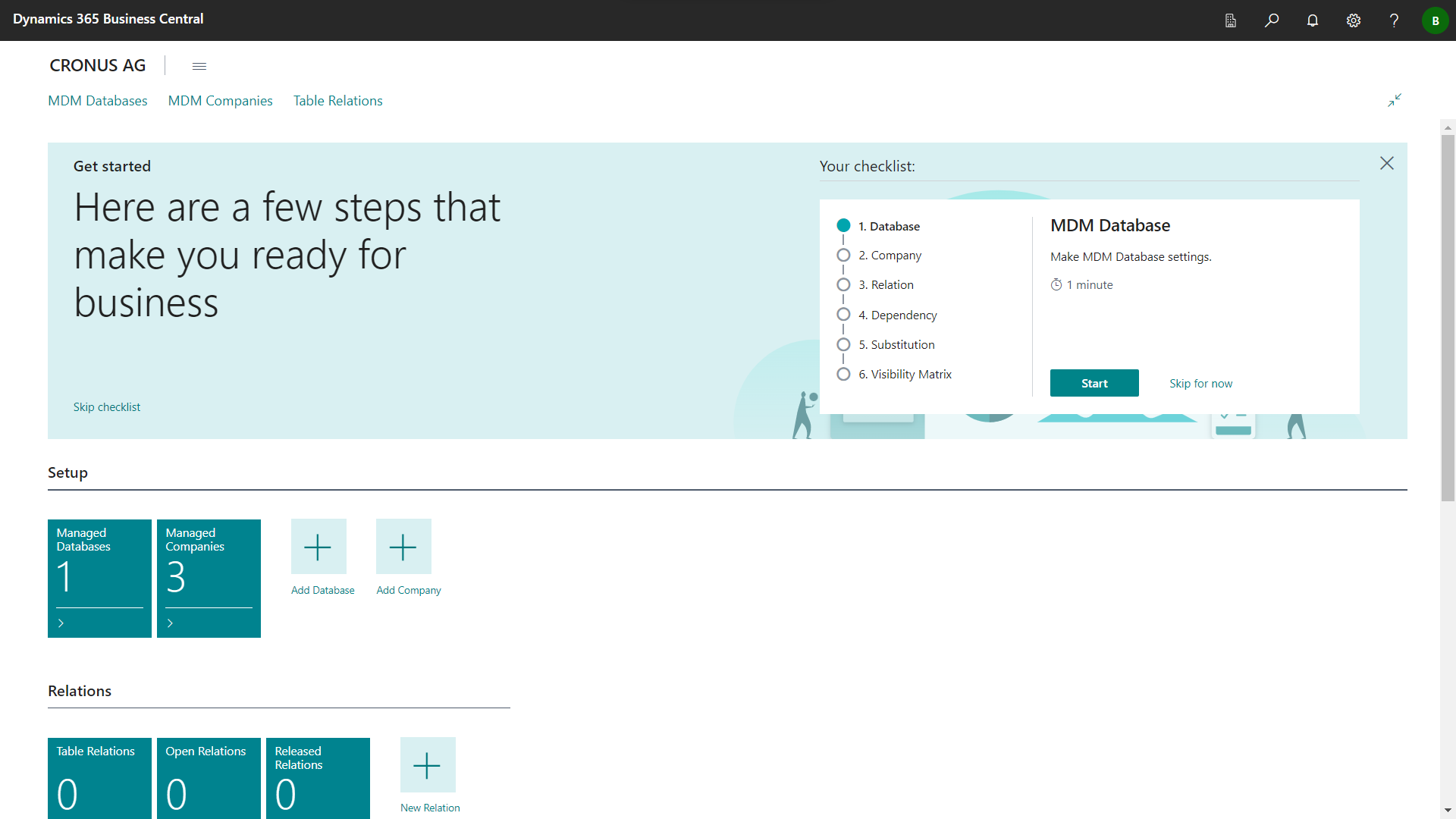
Click Table Relations to open Table Relations list page.
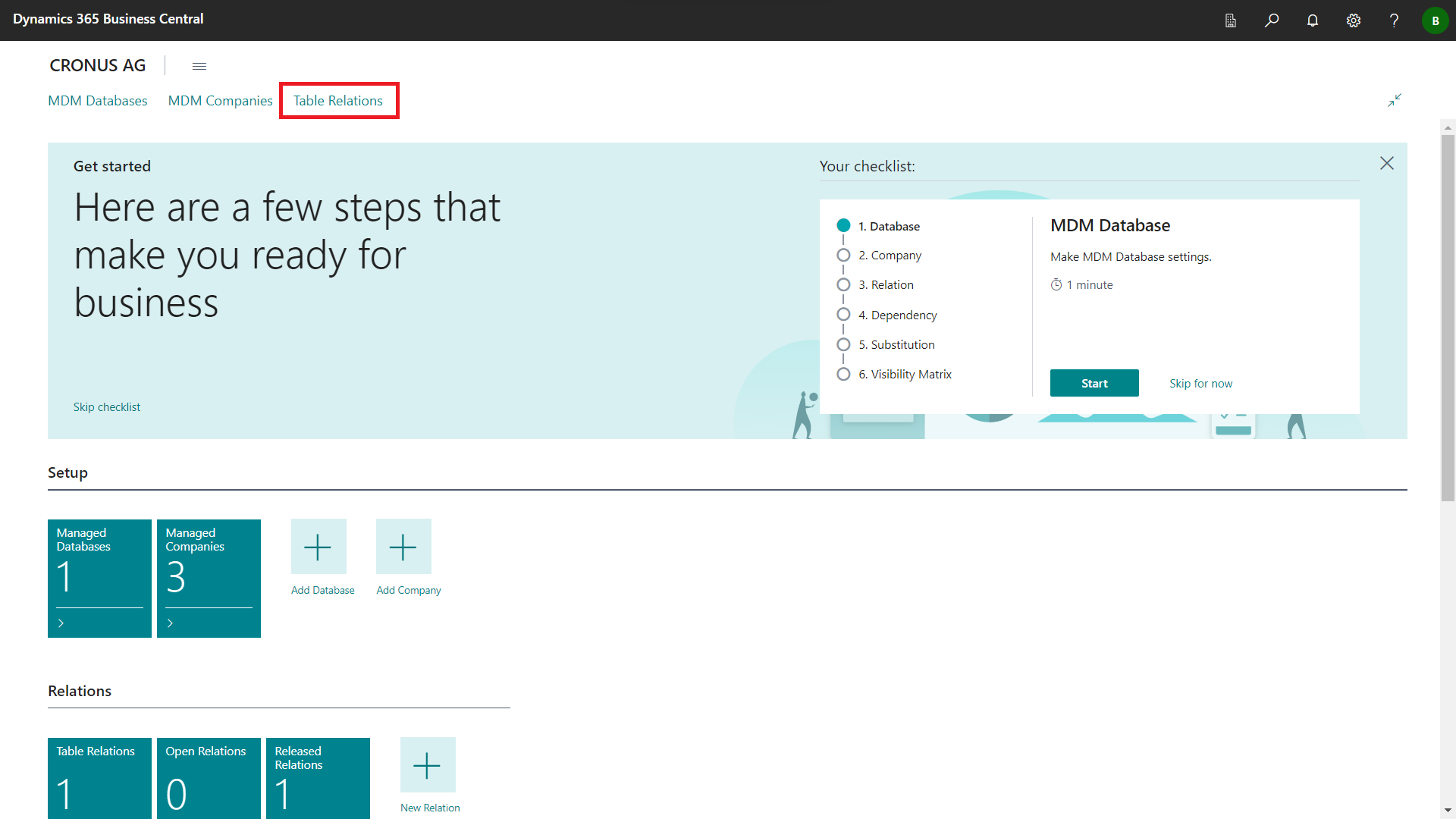
The Table Relations list page will open.
Choose the New action to set up a new relation.
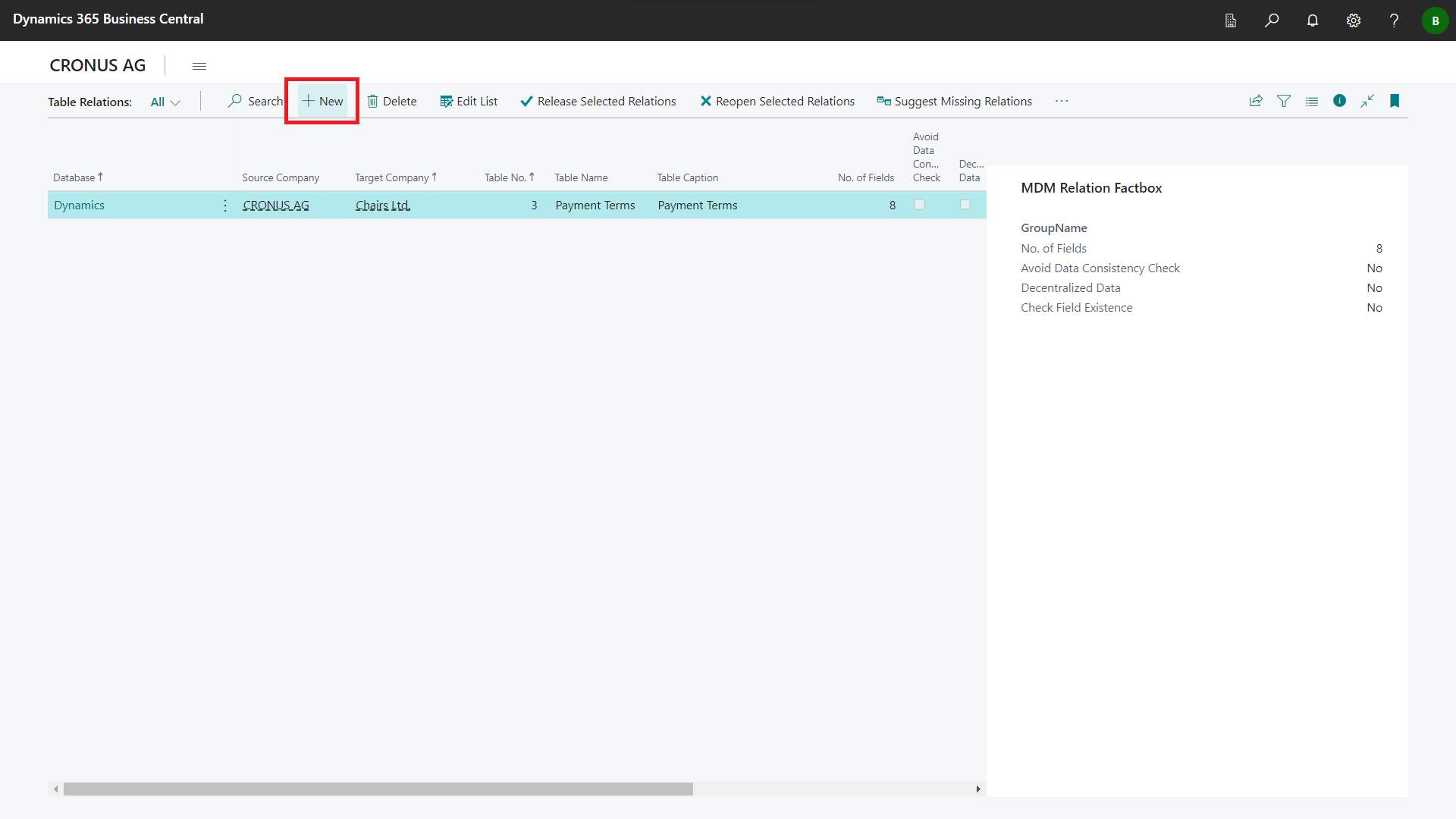
An empty MDM Relation card will open.
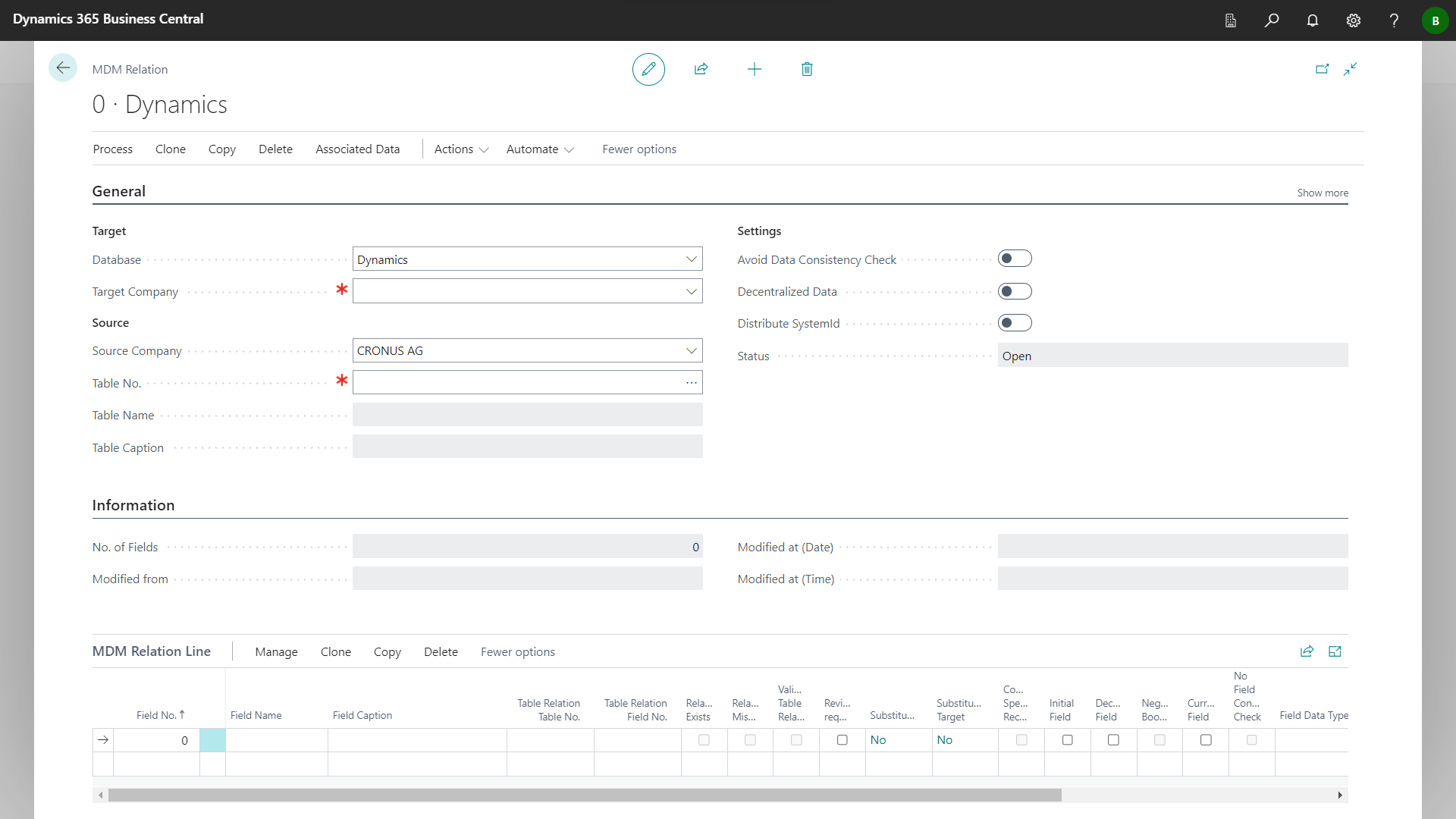
In the General fasttab, enter valid values in the Database, Target Company, Source Company and Table No. fields.
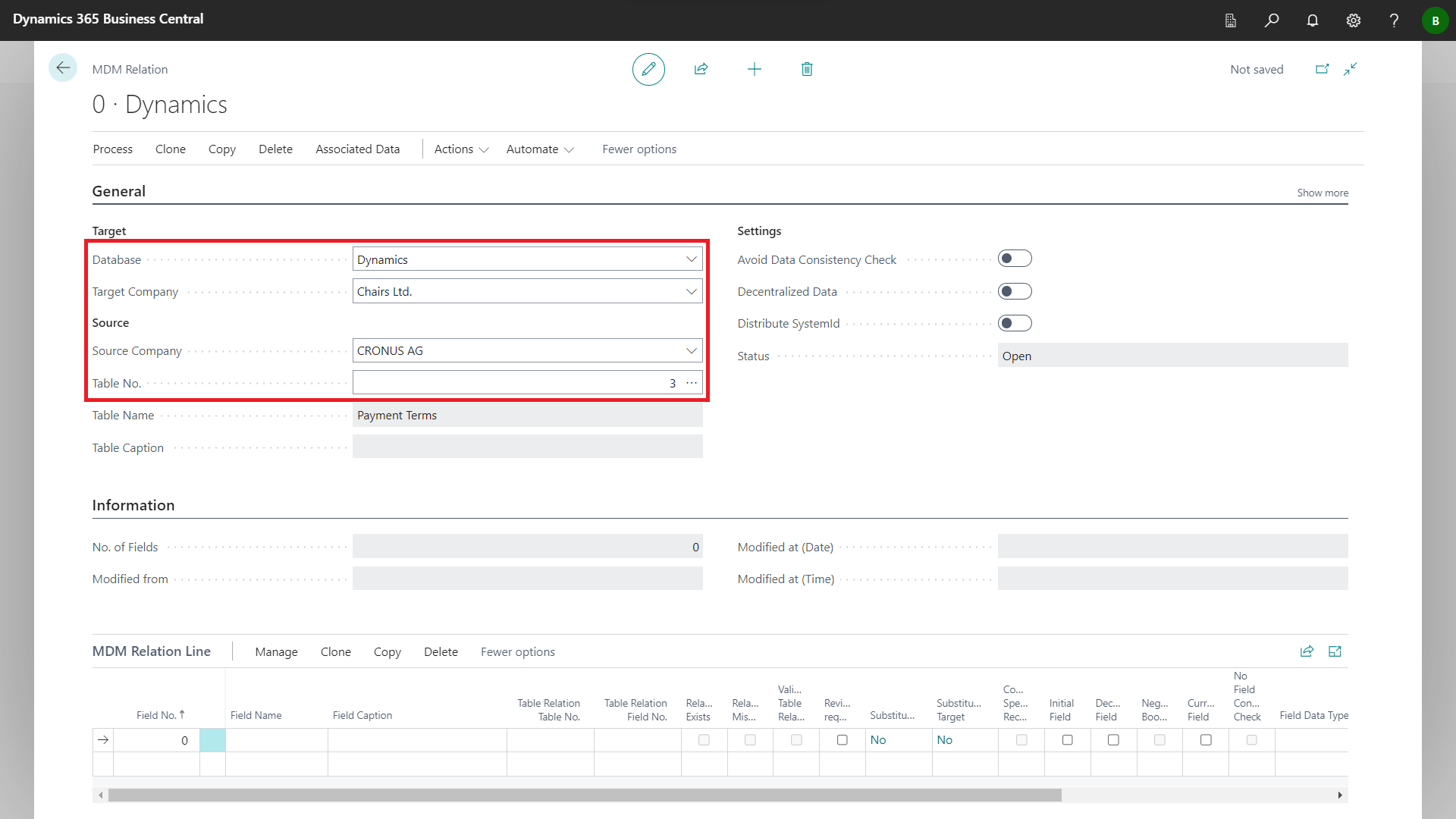
In the General fasttab, enter valid values in the Database, Target Company, Source Company and Table No. fields.
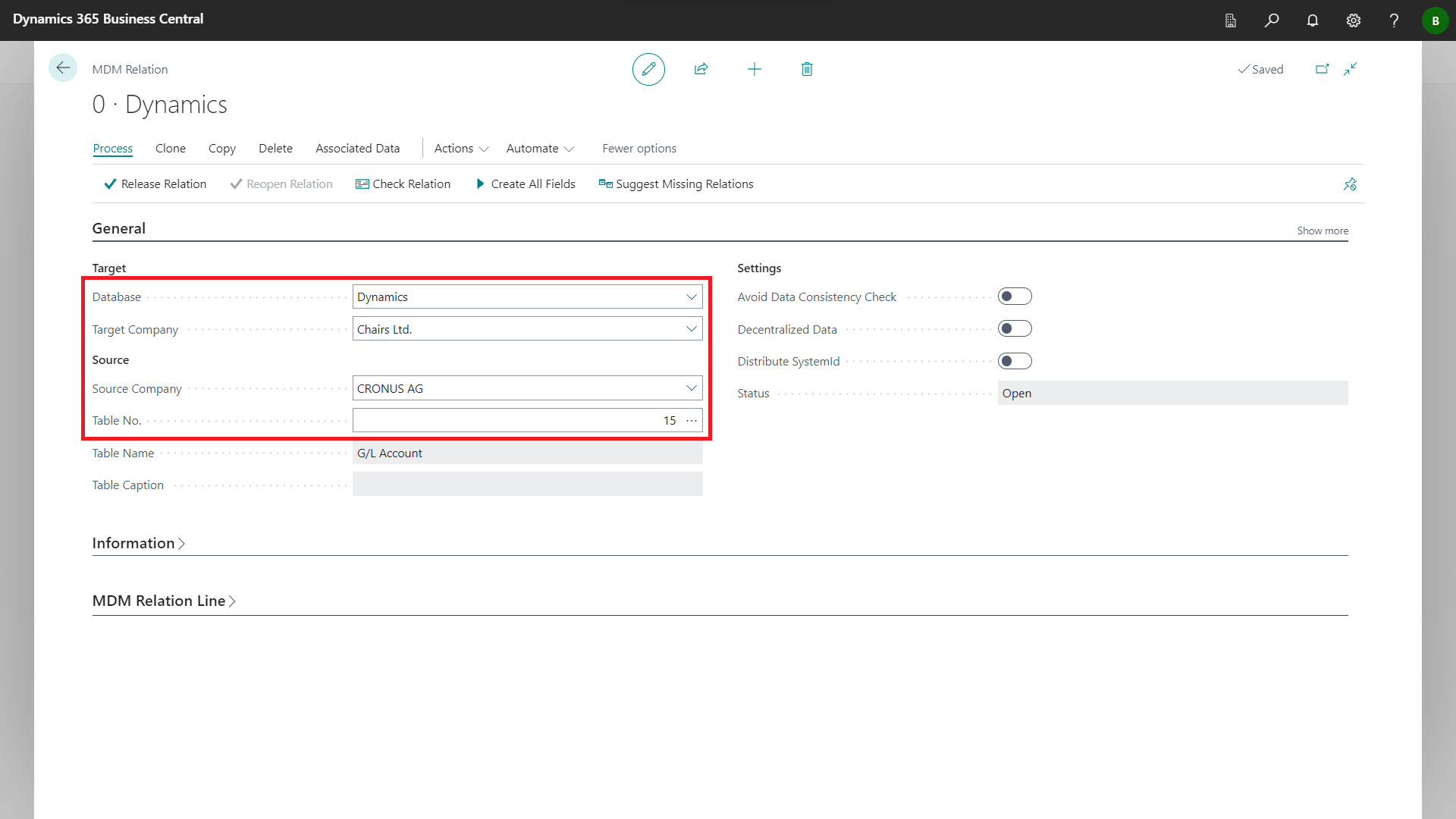
In the MDM Relation Line, create new entries for the fields whose field content is to be distributed to the target company.
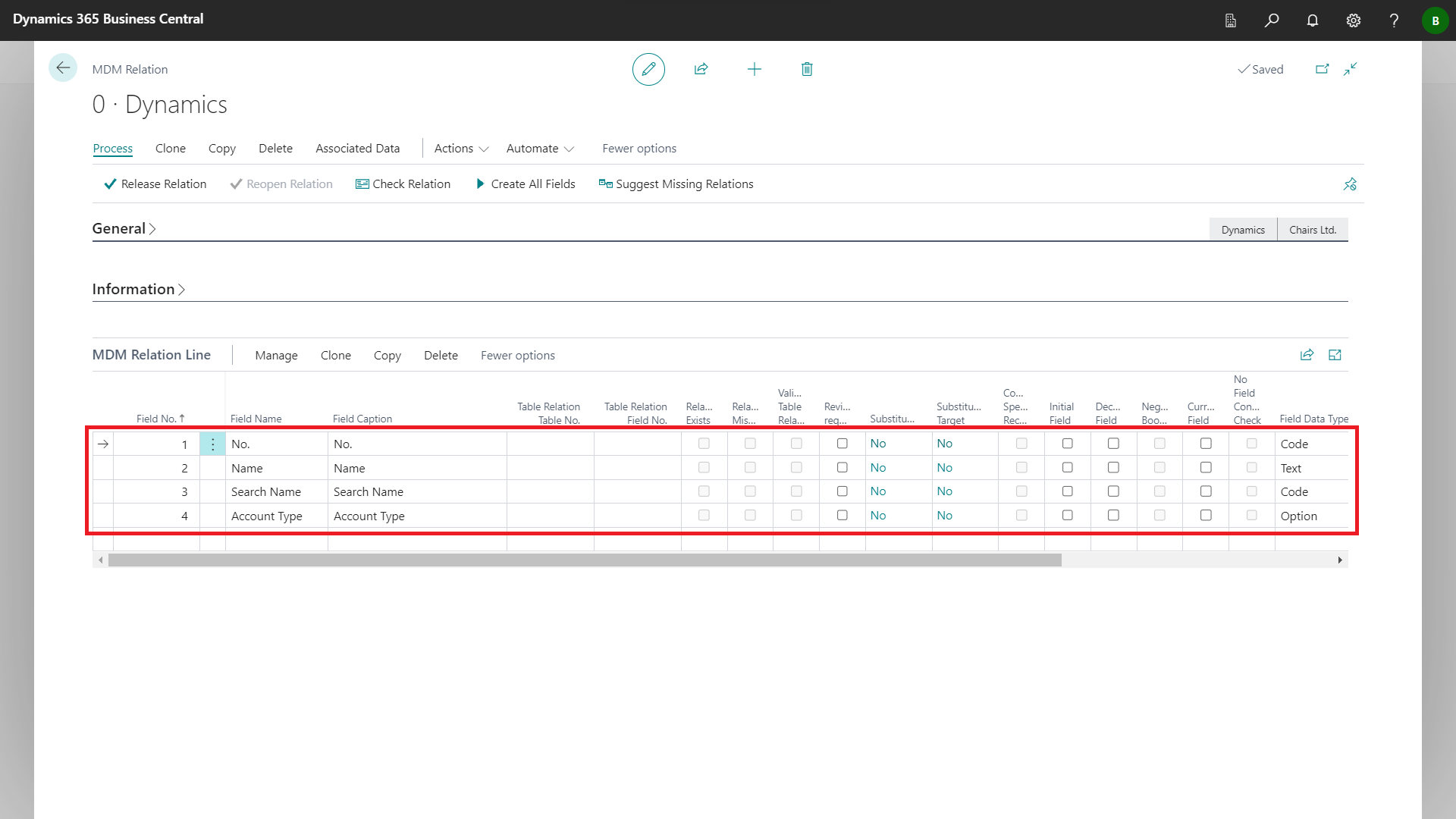
Click Clone Relation to all Companies to clone the settings of the created relation to all other companies set up for distribution.
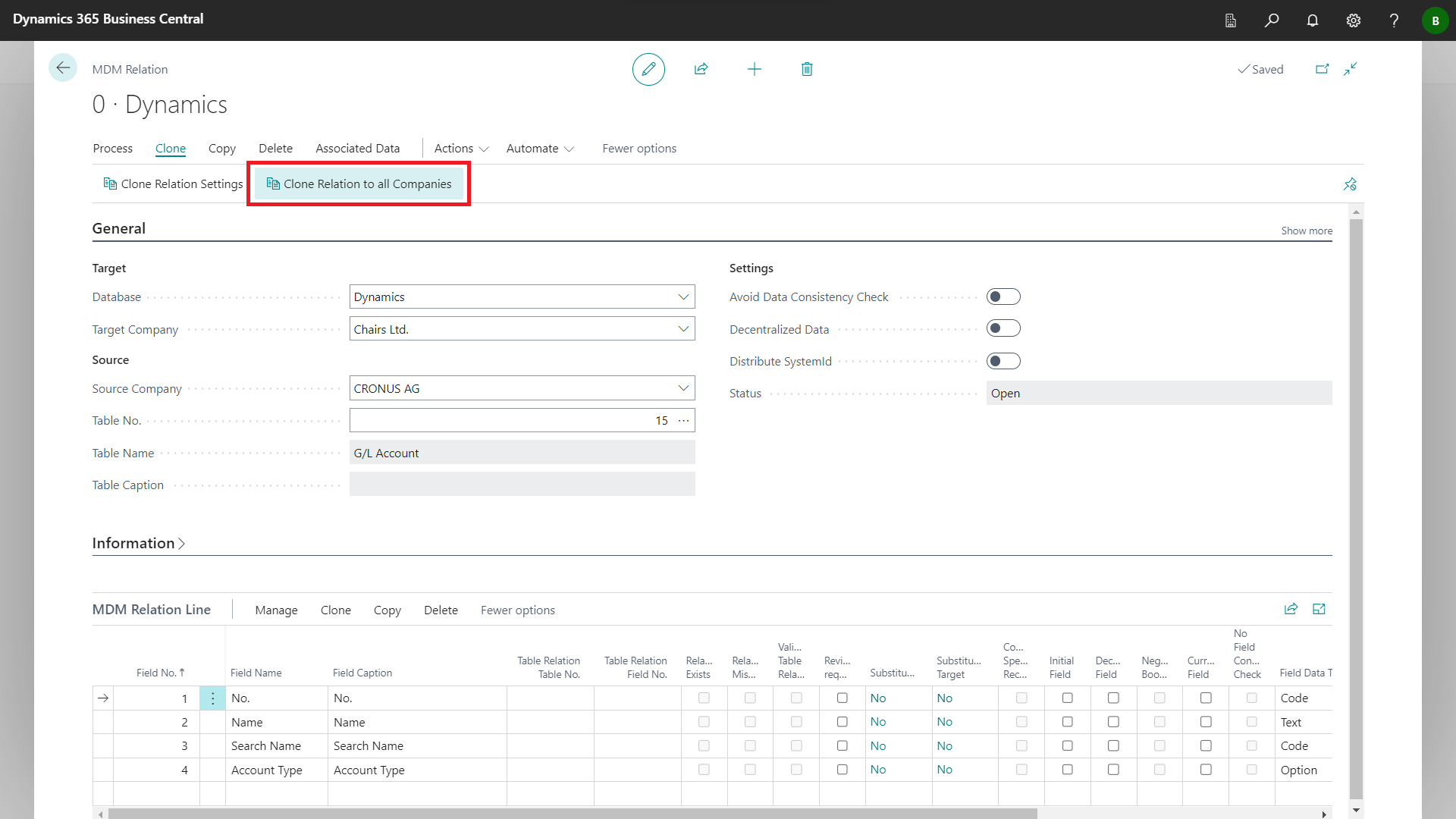
Confirm cloning relation with Yes.
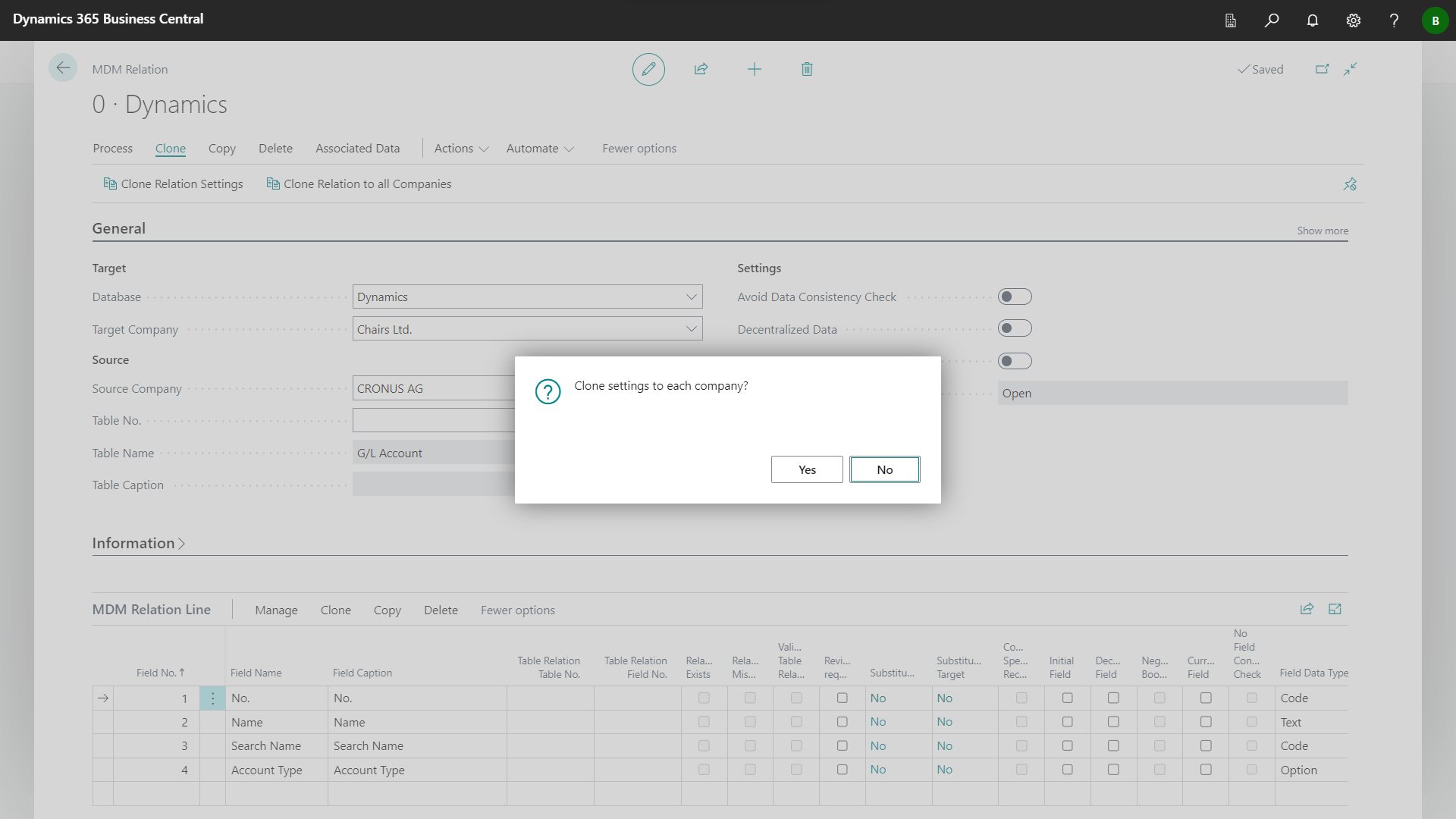
The relation has been cloned to all other companies set up.
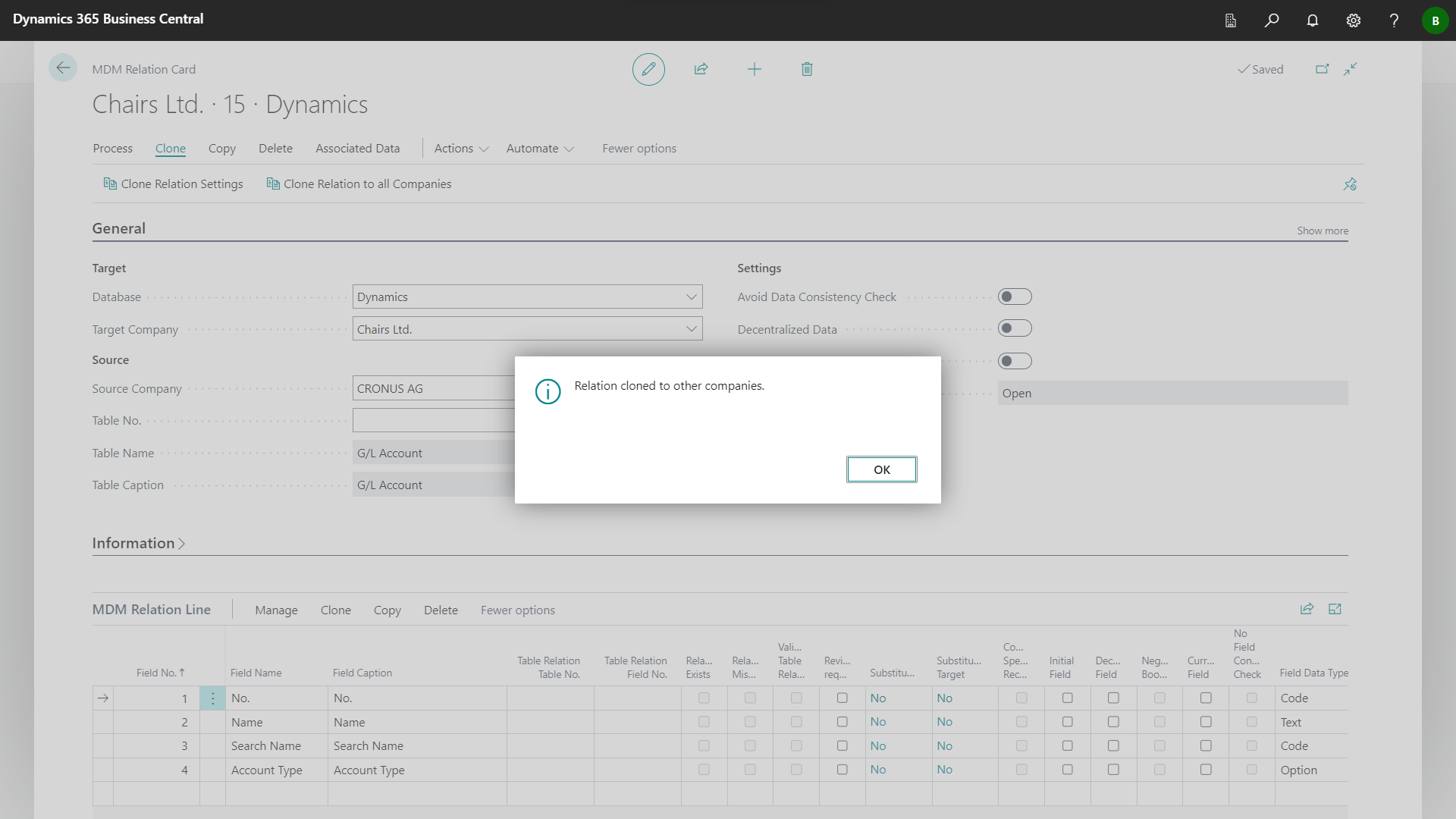
Close the MDM Relation Card page.
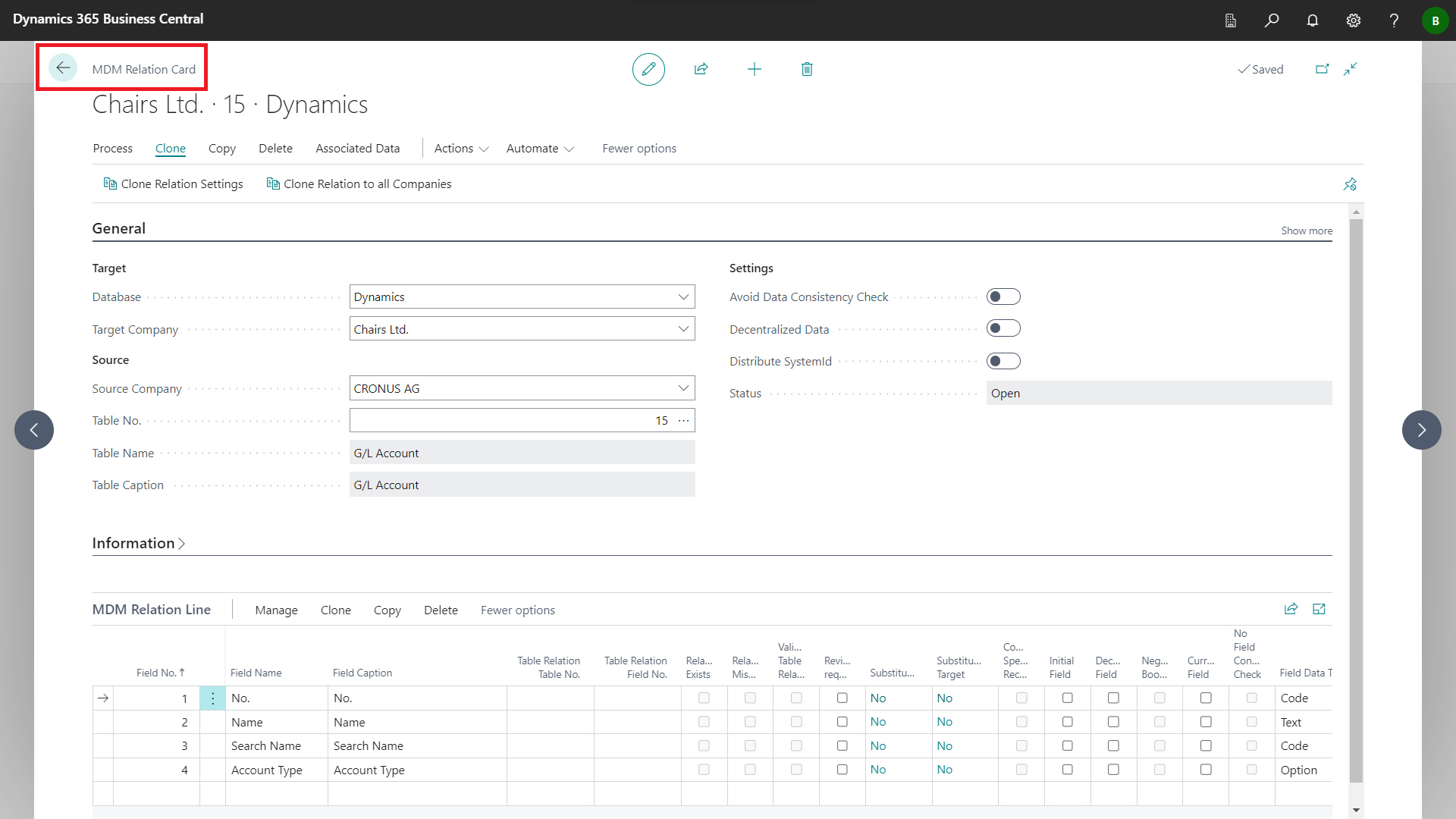
The Table Relations overview page is displayed.
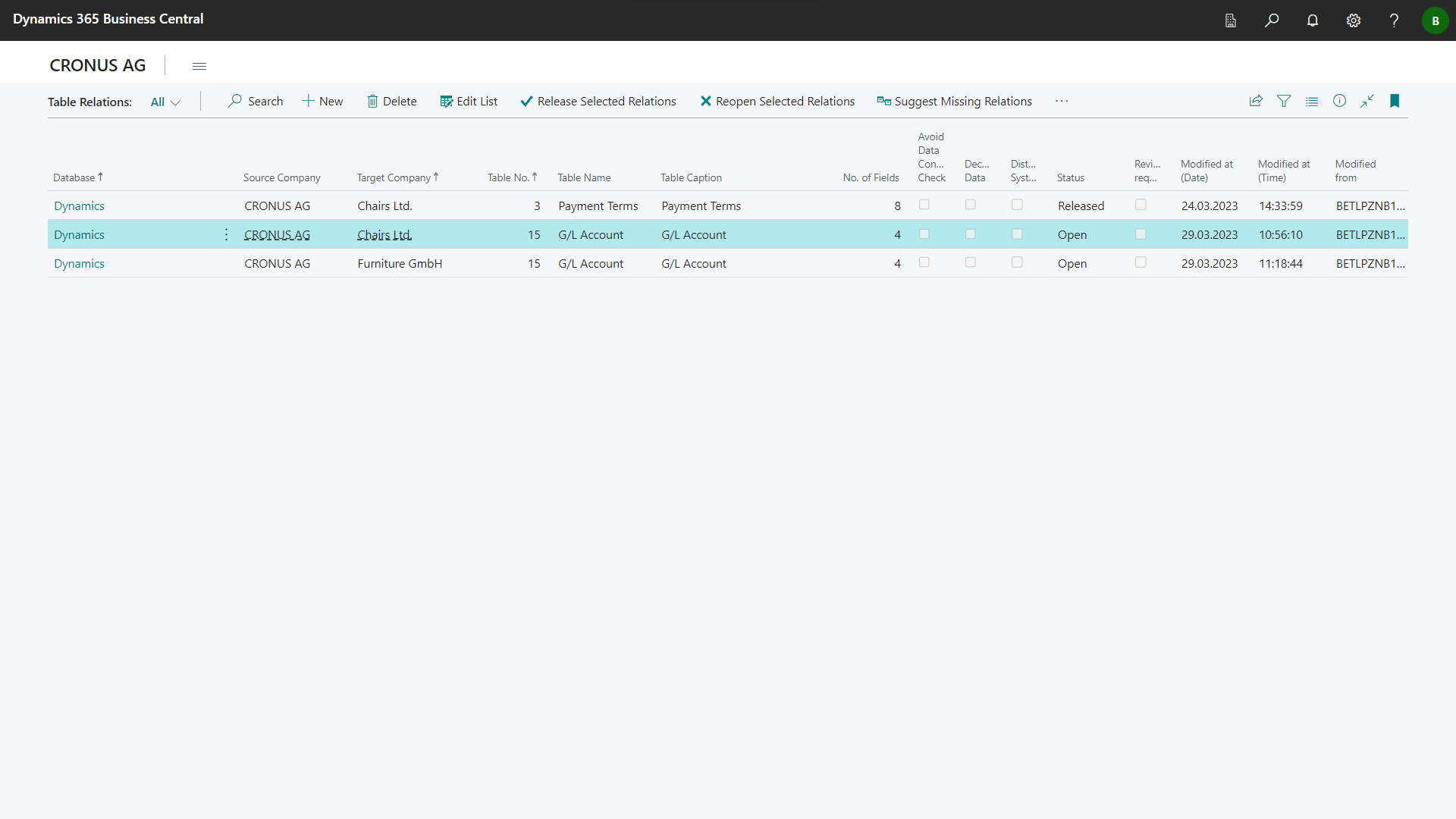
Mark the records of the relations for Table 15 G/L Account.
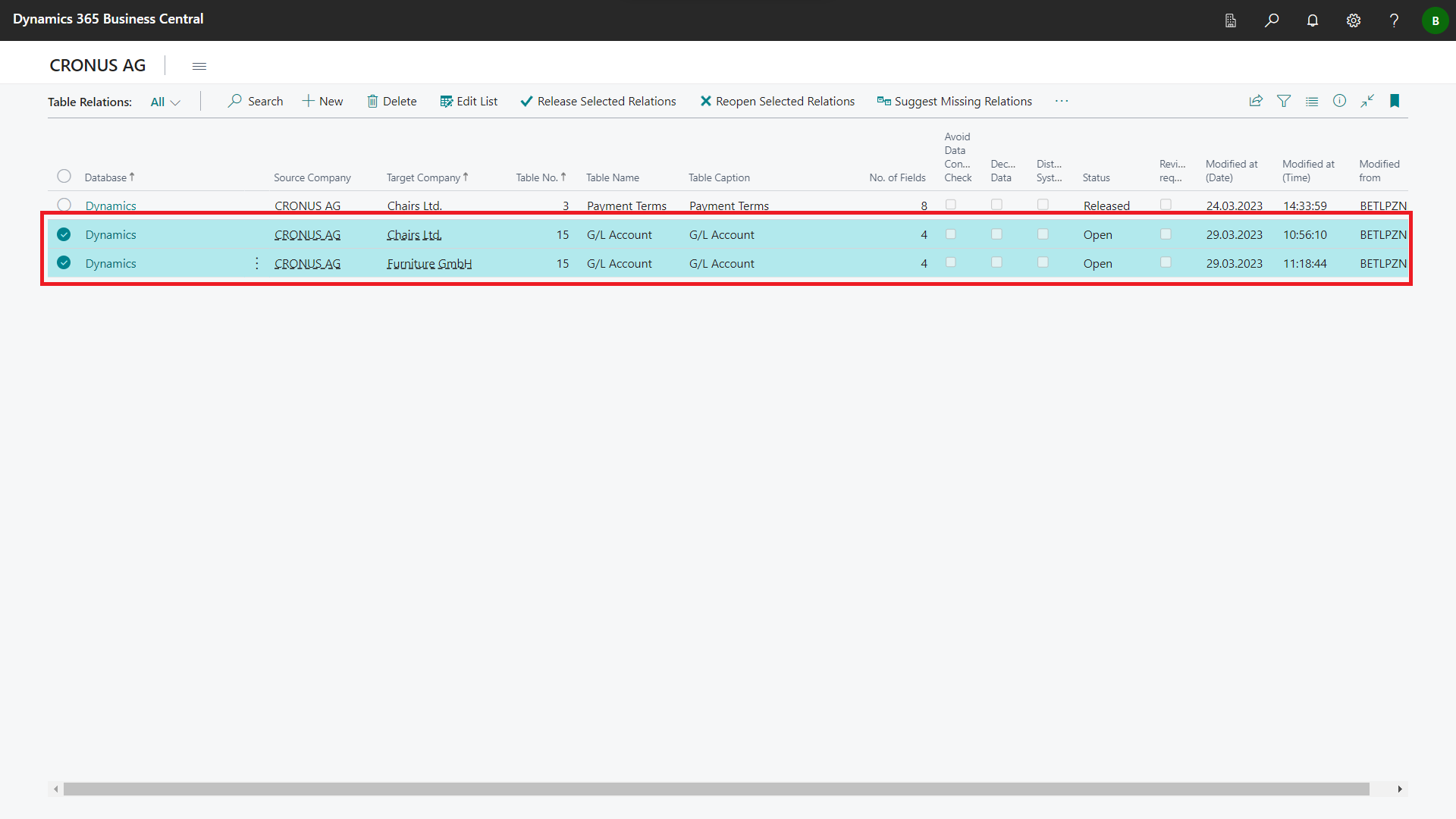
Release the marked relations by clicking Release Selected Relations.
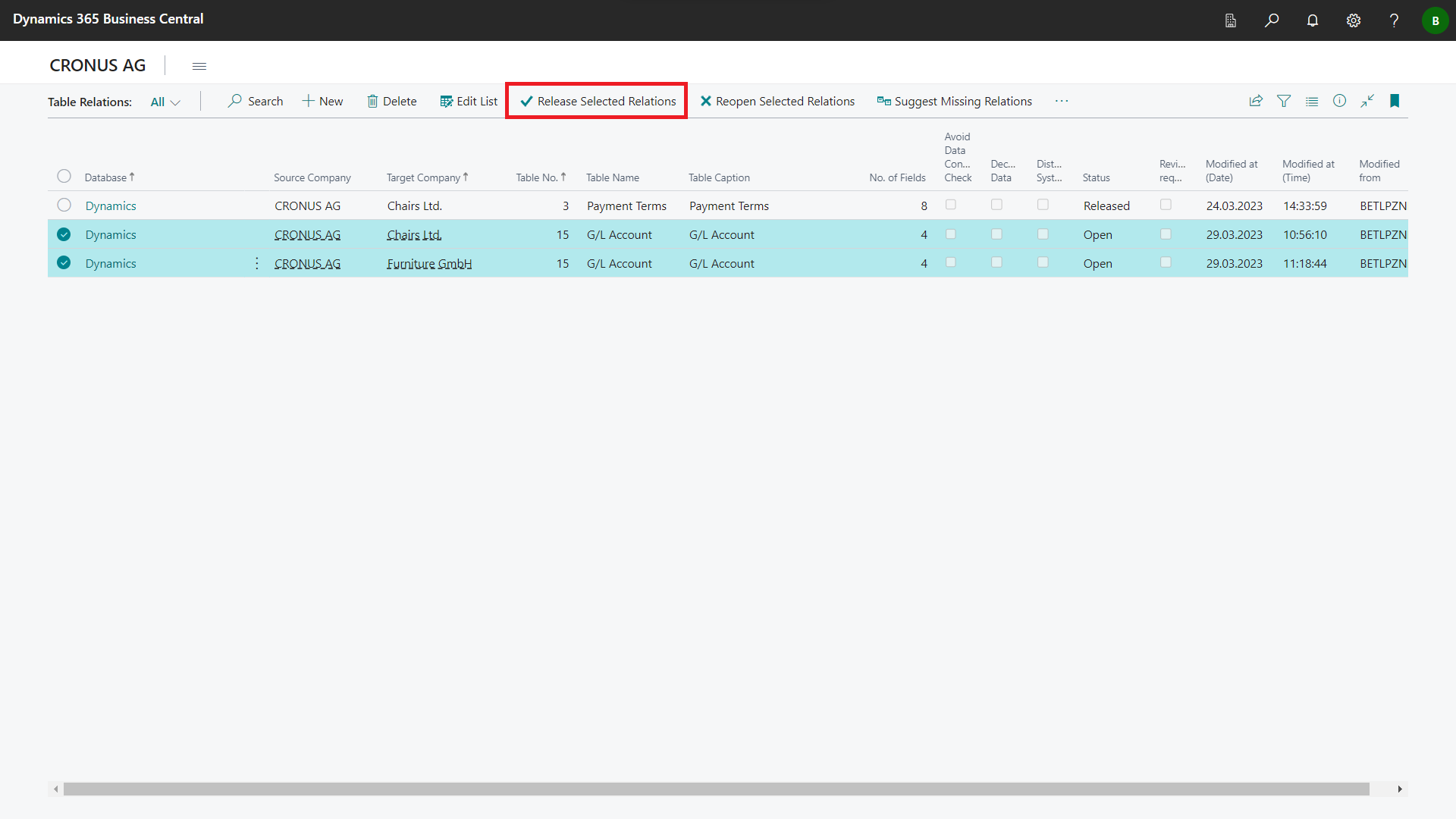
Confirm the release with Yes.
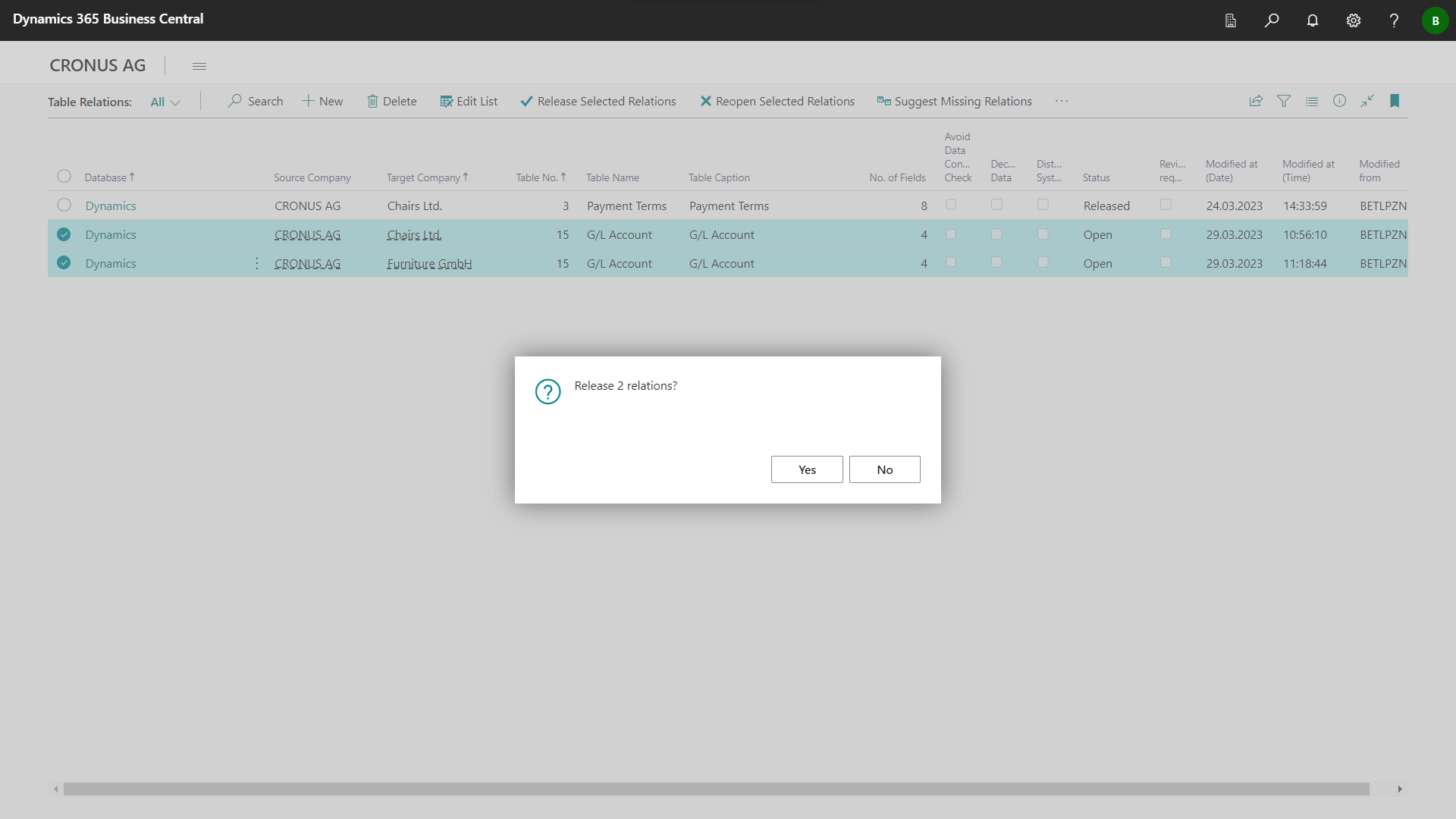
The relations were released.
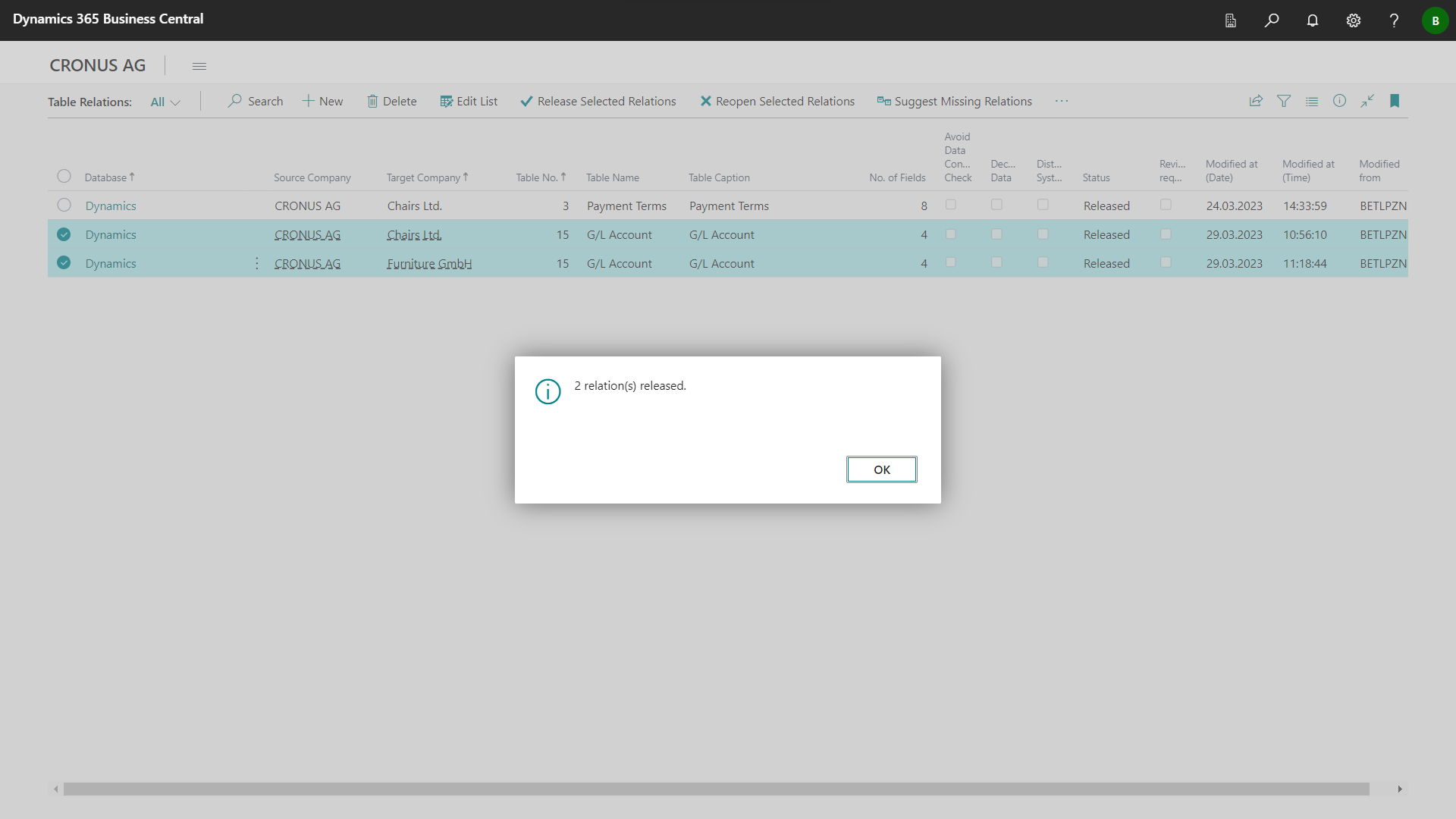
Select the role center BE-terna MDM Role Center and click Visibility > Visibility Setup.
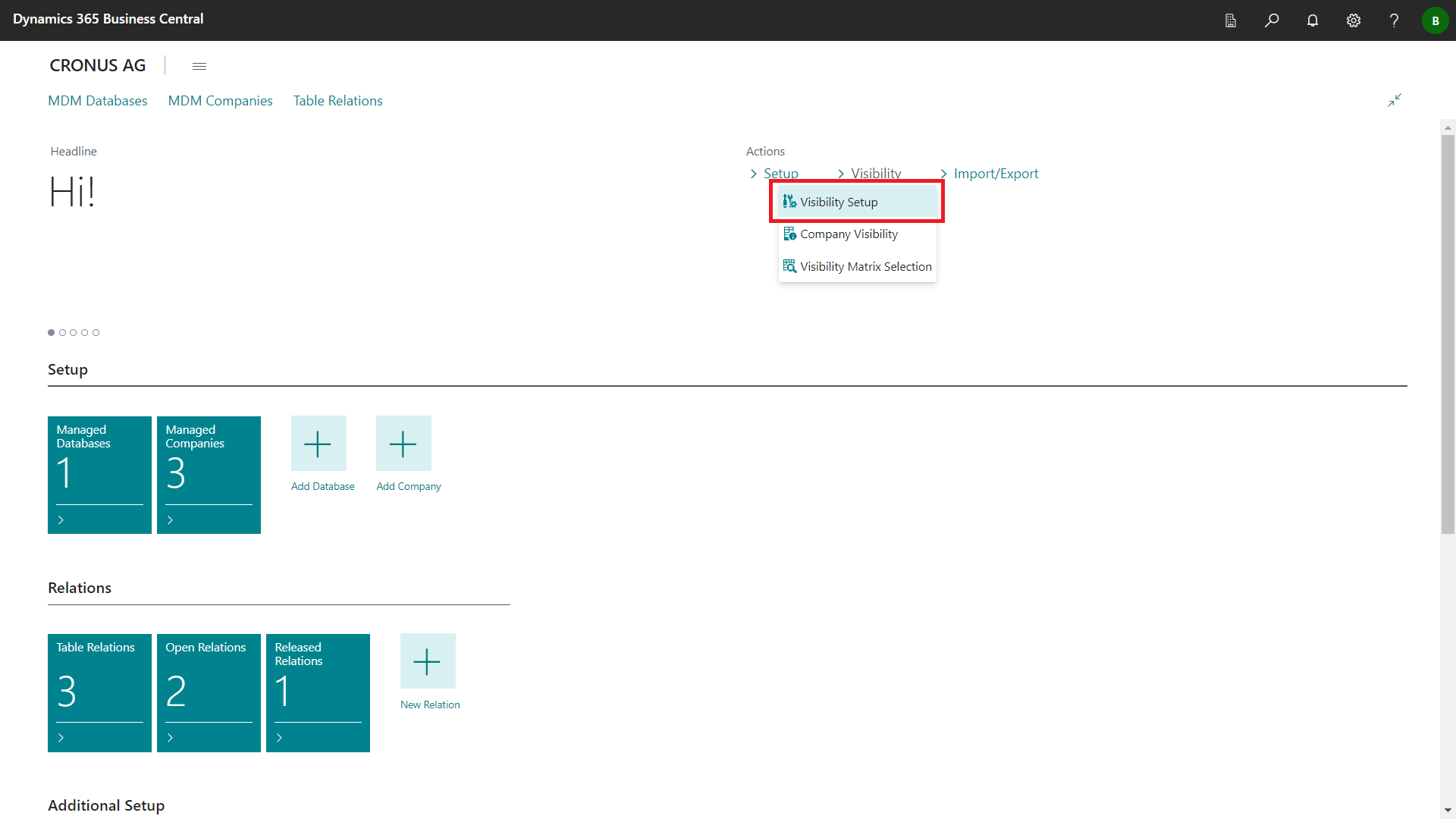
The MDM Visibility Setup page will open.

Create a new entry for the relations whose visibility you want to control.
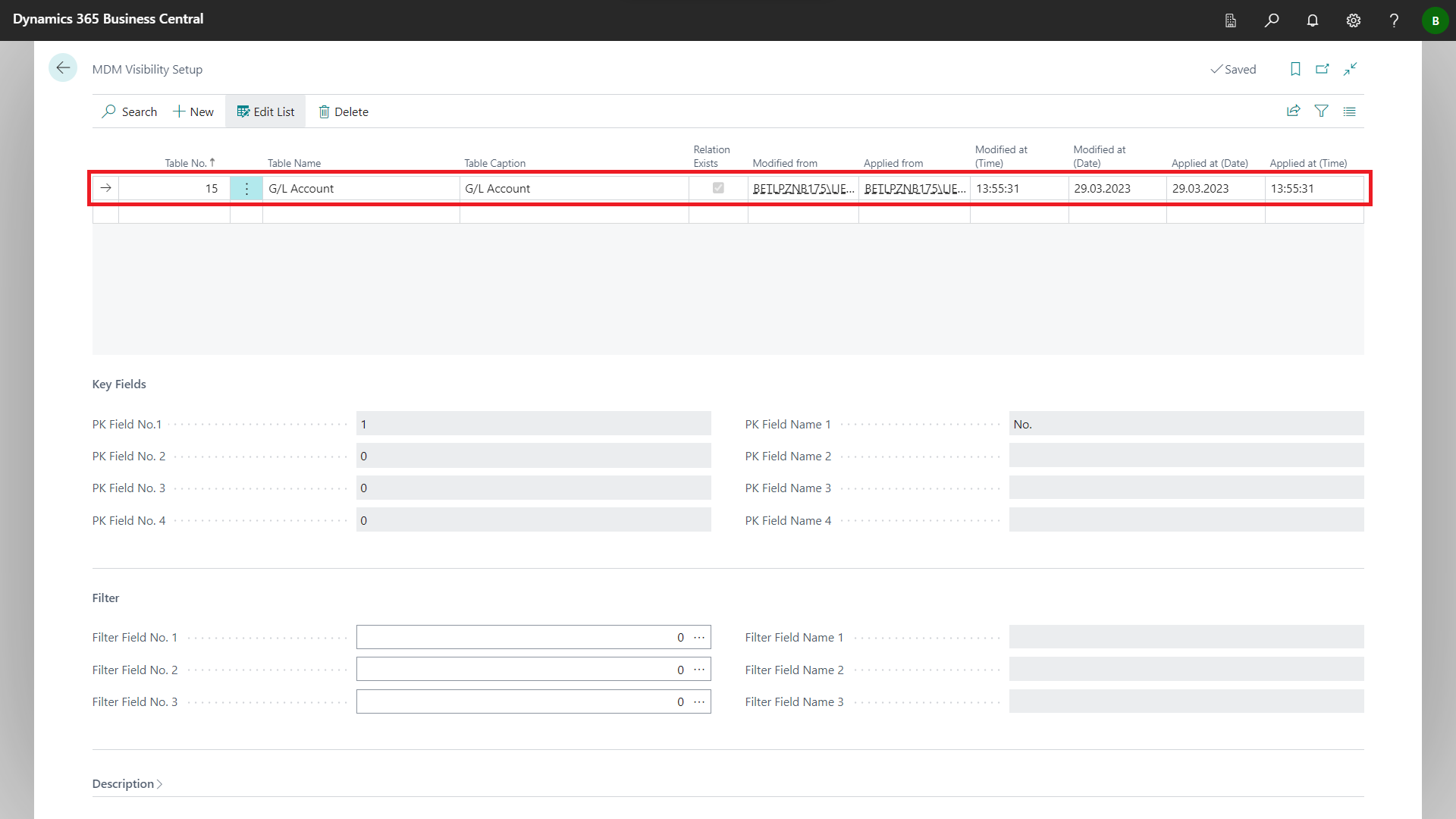
Enter up to three Filter fields in the Filter fasttab and/or up to three Description fields in the Description fasttab, which should be displayed later on the visibility matrix.
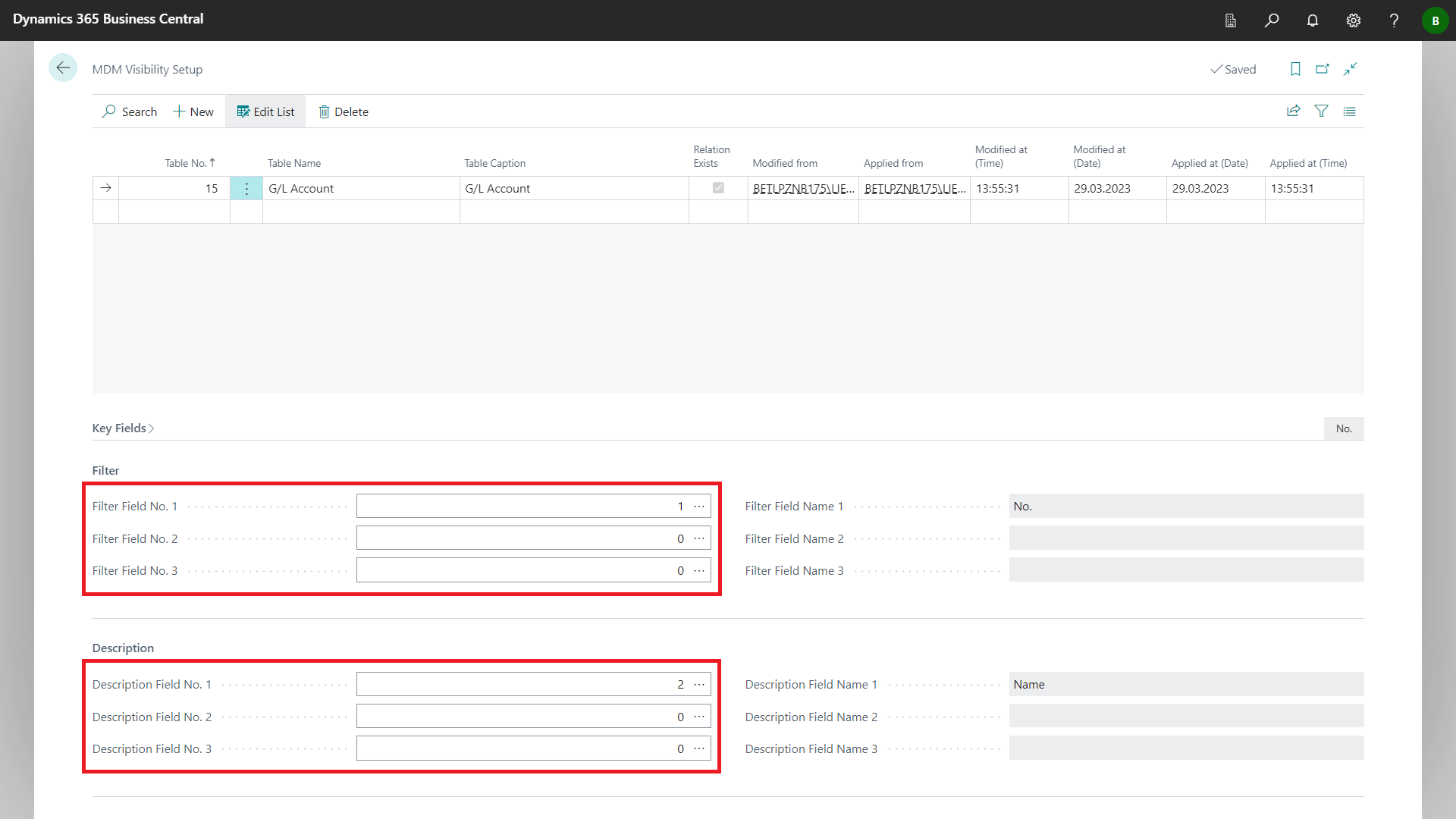
Exit the MDM Visibility Setup page.
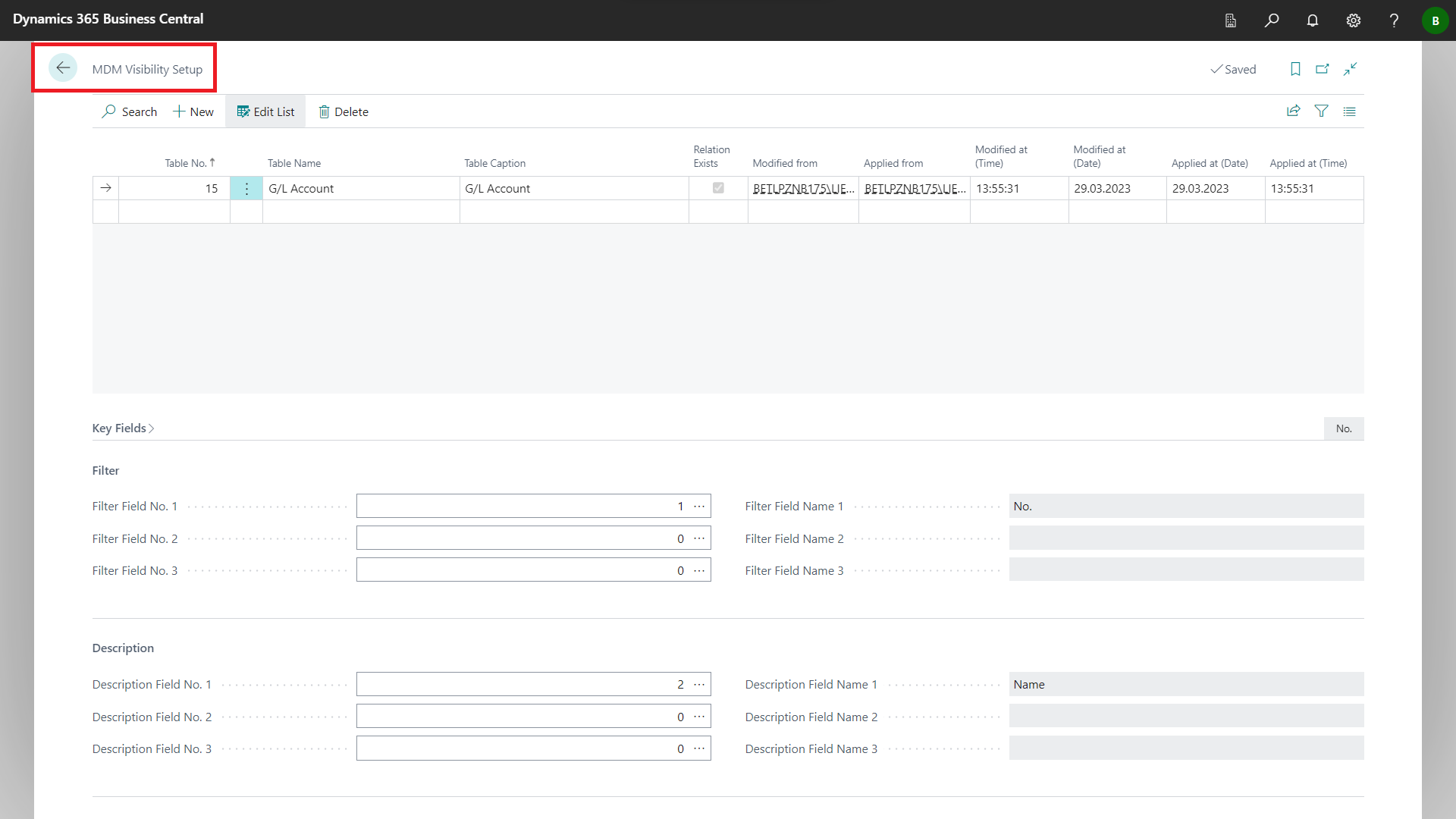
Select the role center BE-terna MDM Role Center and click Visibility > Visibility Matrix Selection.
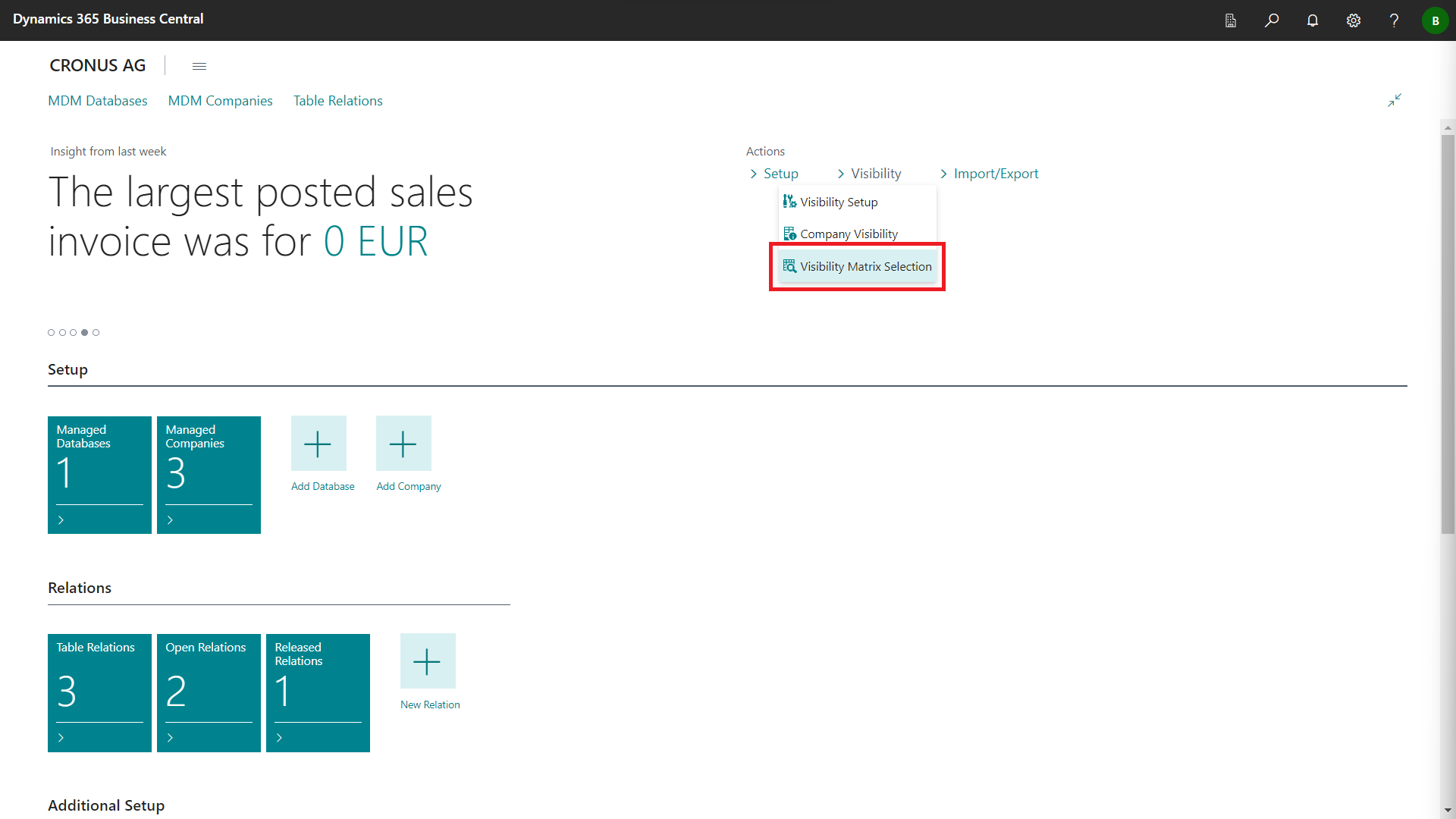
The MDM Visibility Matrix Selection page is opned.
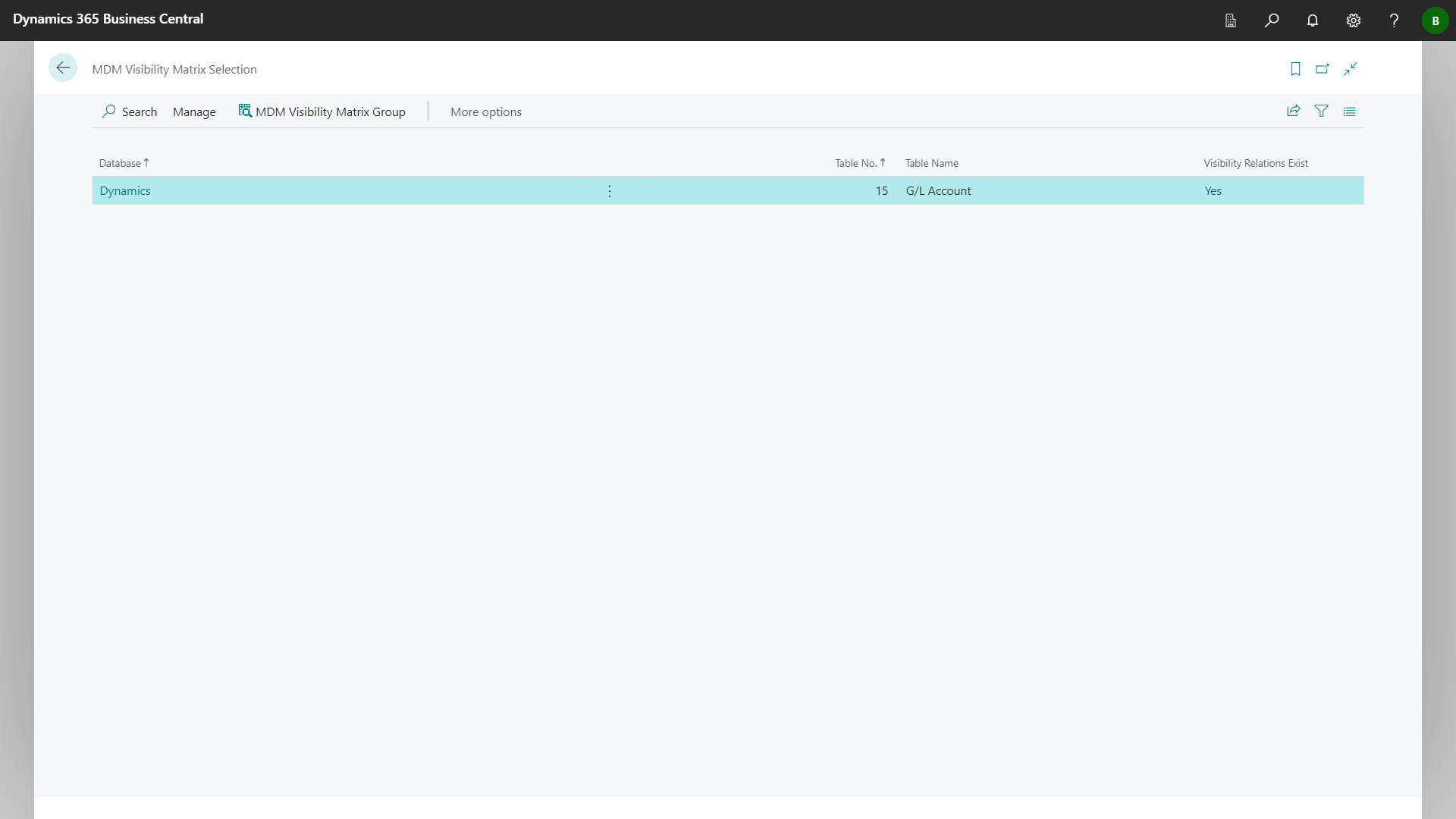
Mark an entry and click MDM Visibility Matrix Group.
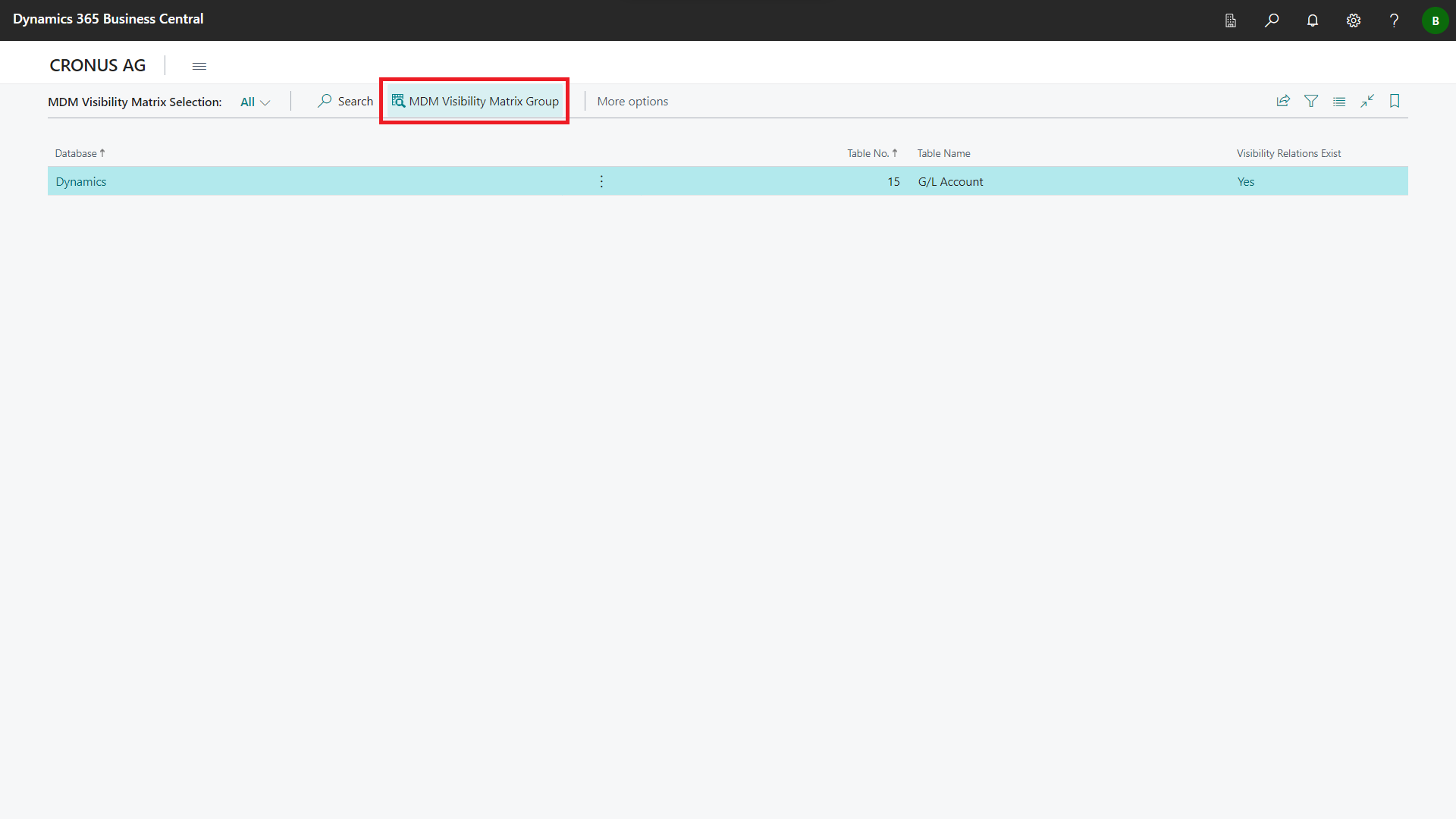
The MDM Visibility Matrix Group page is opened.
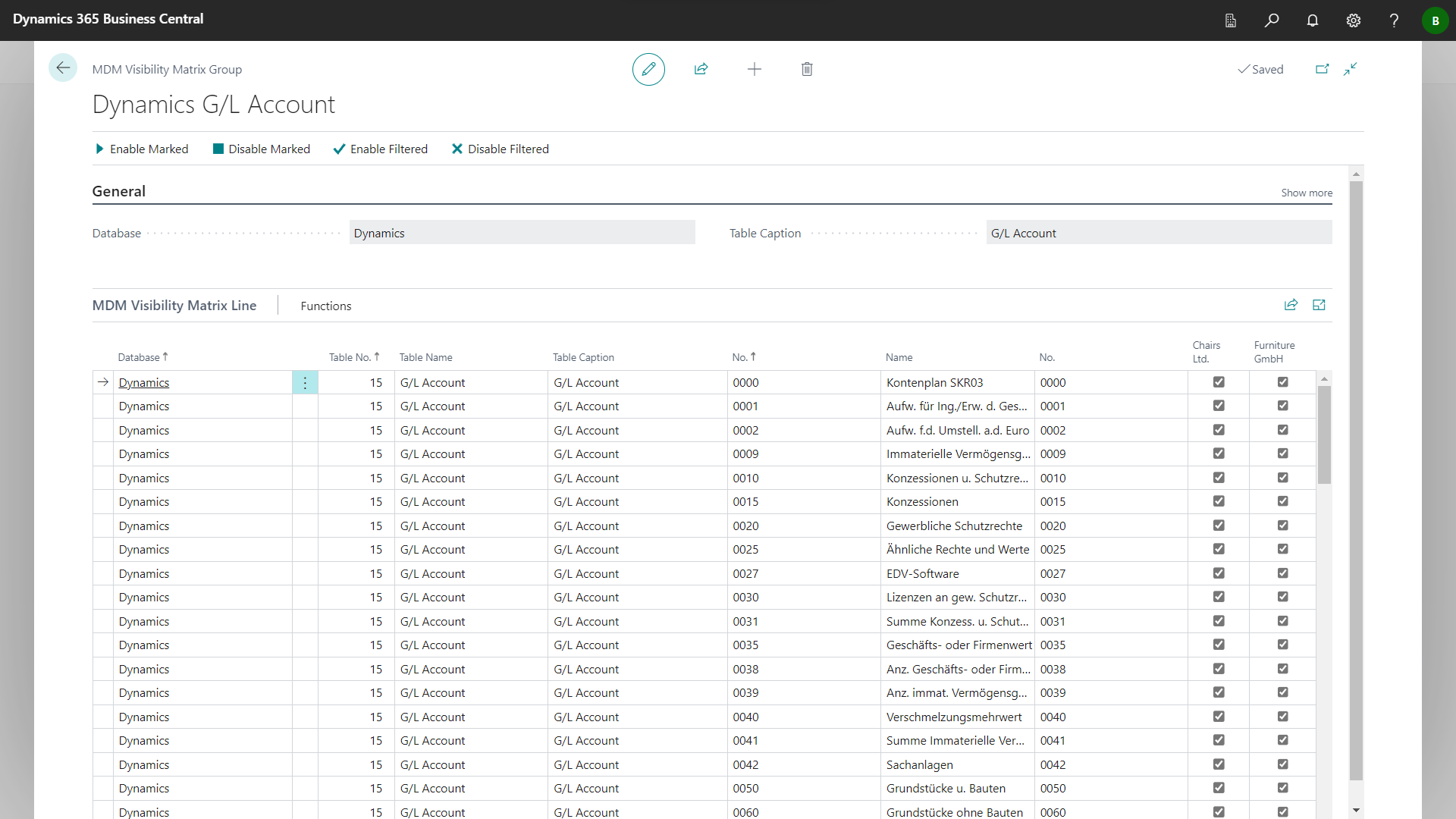
Select the data records that are to be displayed in the available companies by setting the indicator in the respective company name to true. Set the indicator in the respective caompany name to false in order not to display the data record.
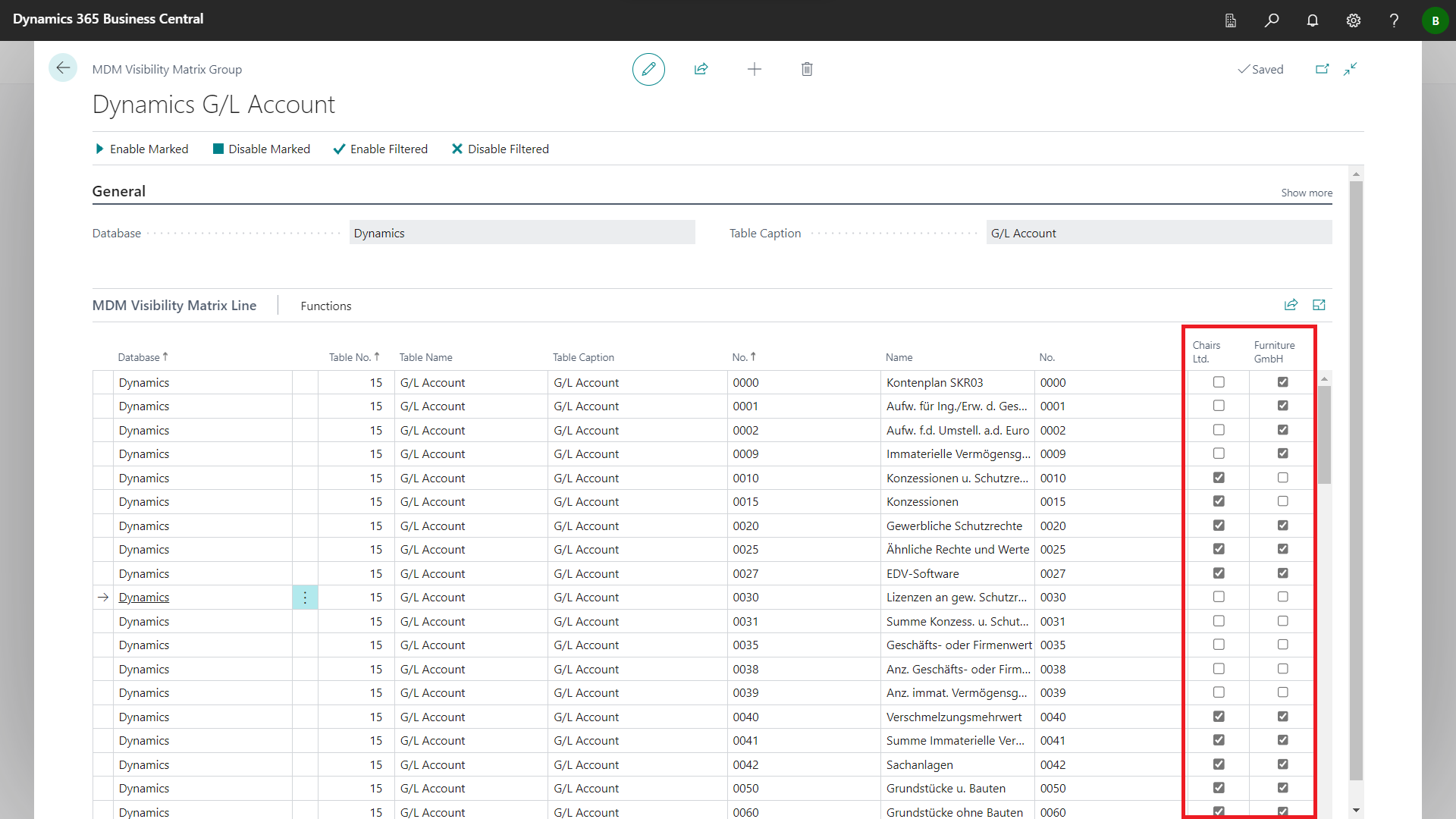
Exit the MDM Visibility Matrix Group page.
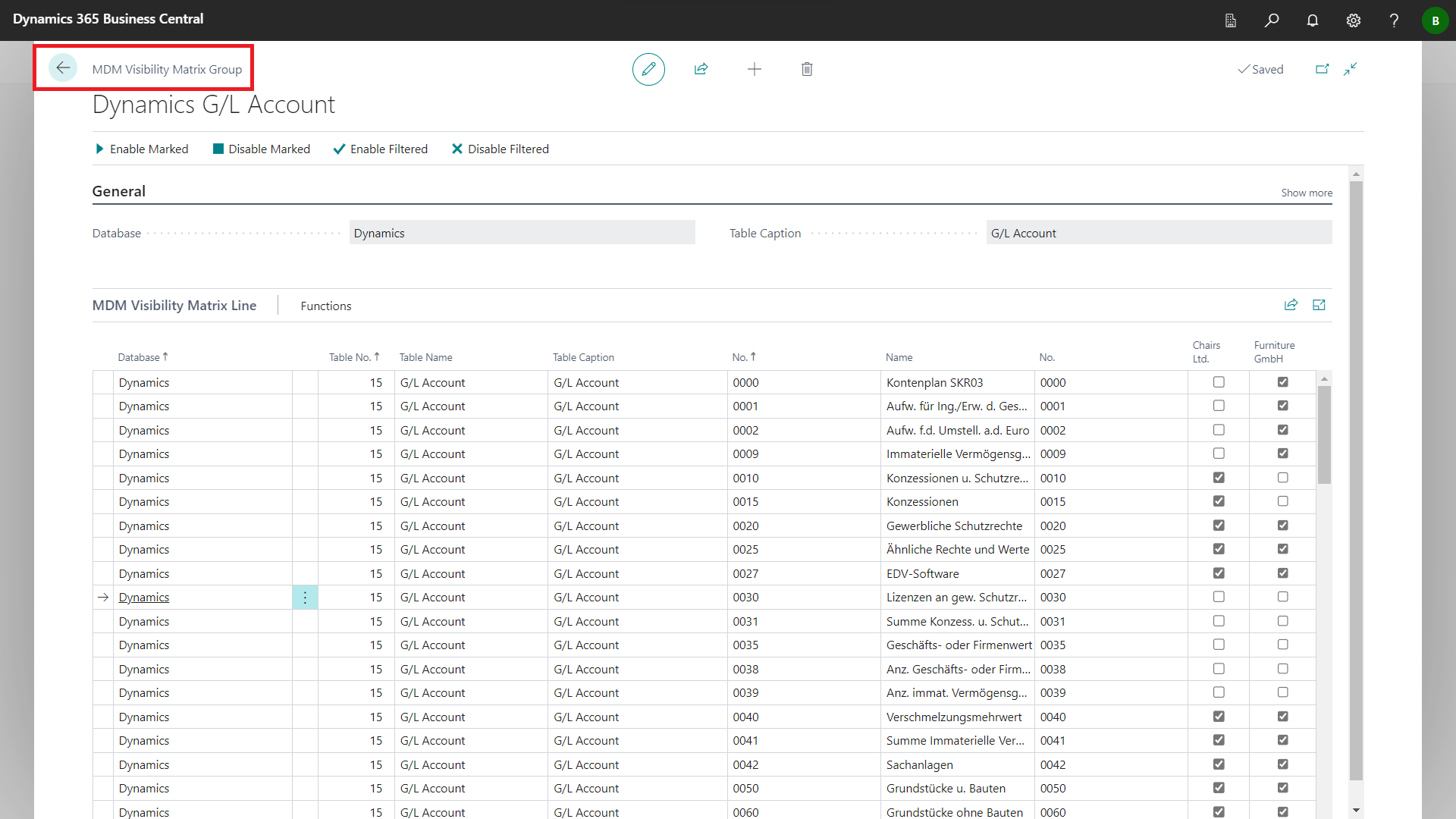
Click on the company selection.
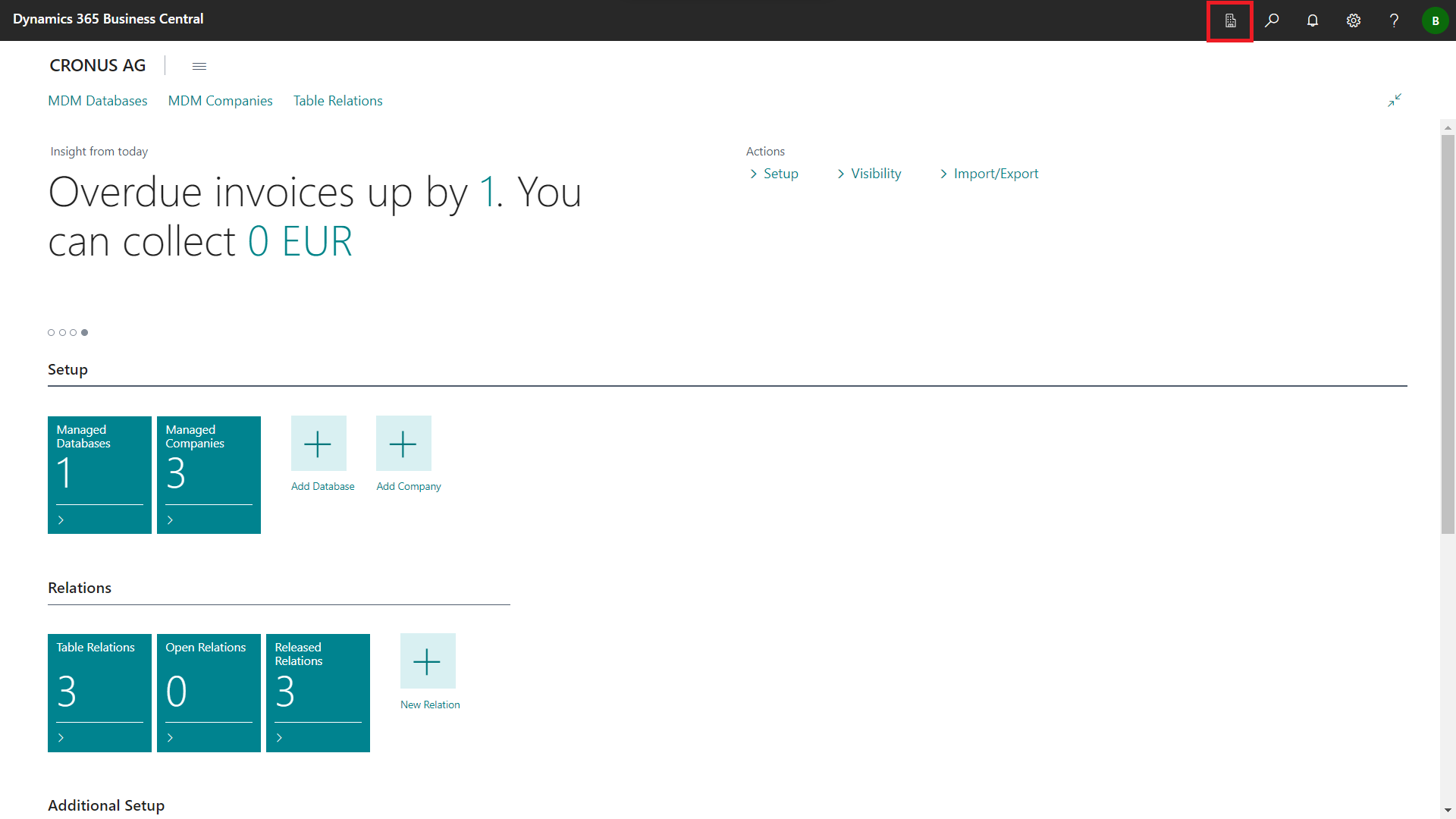
Choose the company name for which the relation and visibility is set up. Click Switch to change the company.
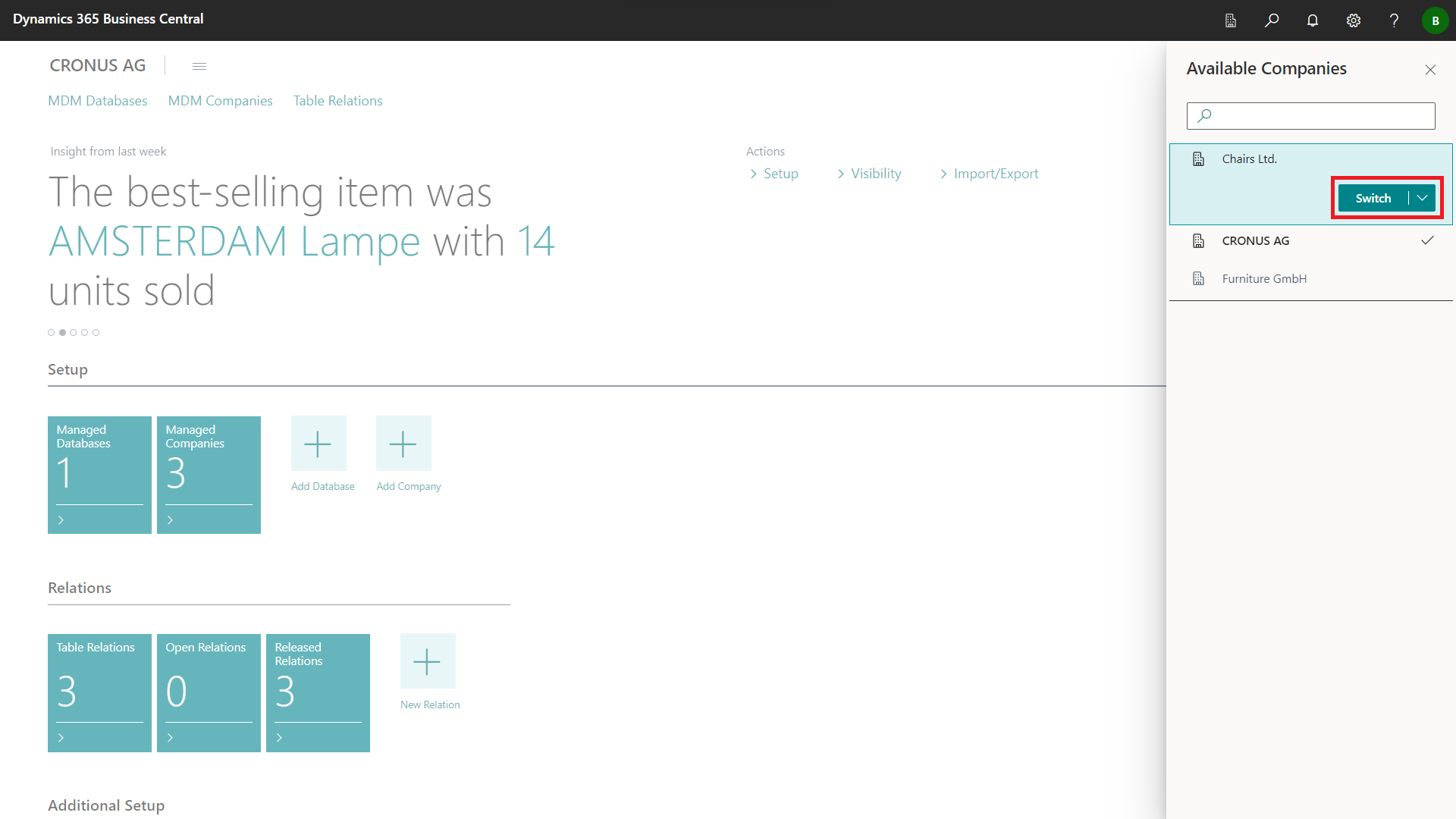
The company has been changed. The company name of the target company should now be displayed on the Role Center start page.
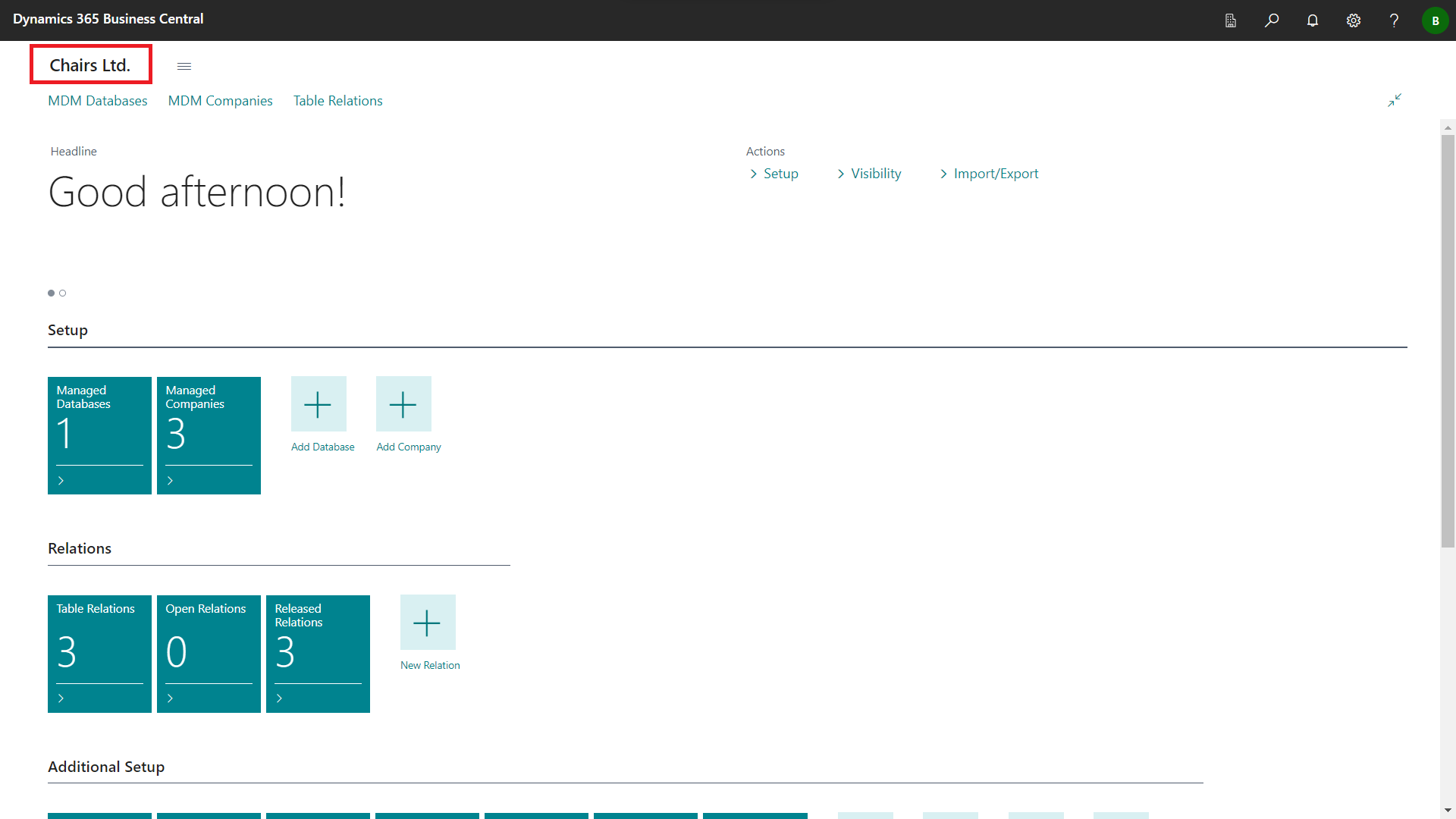
Search for Chart of Accounts.
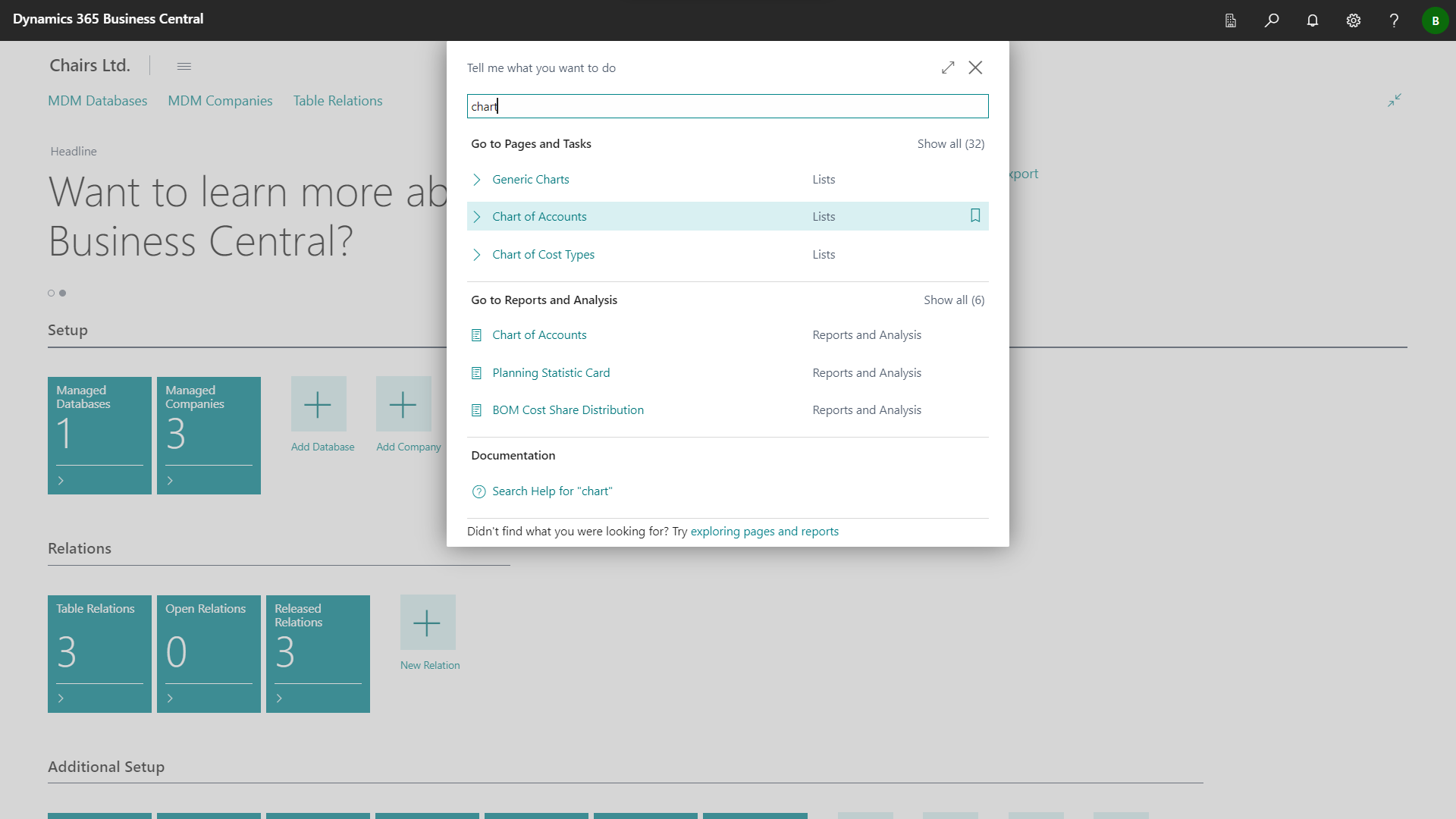
The Chart of Accounts page has been opened. The data records whose visibility has been set to false for the company are not displayed.