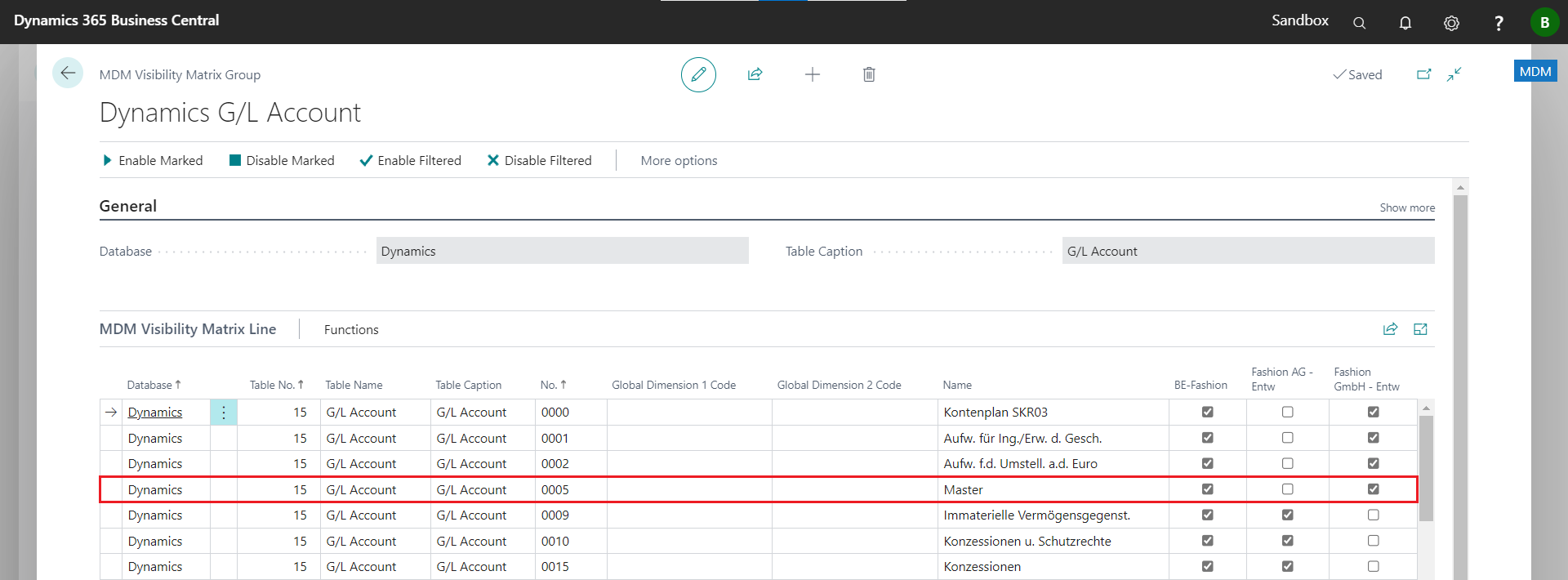The visibility matrix can be used to control which master data is displayed in specific companies. With visibilities, information can be hidden that should not be displayed in all companies.
In order to be able to use the visibility matrix, the following steps must be carried out:
The Setup Examples section shows how to set up visibility for table 15 - G/L Account.
In order to be able to control the visibilities, the following extensions must be made to the objects:
The Boolean field BET MDM Show with InitValue = true is required in the table to be controlled to show and hide information. This field must be added as a table extension.
When publishing the MDM App, the TableExtension 5581451 BET MDM GL Account Ext is created for table 15 G/L Account.
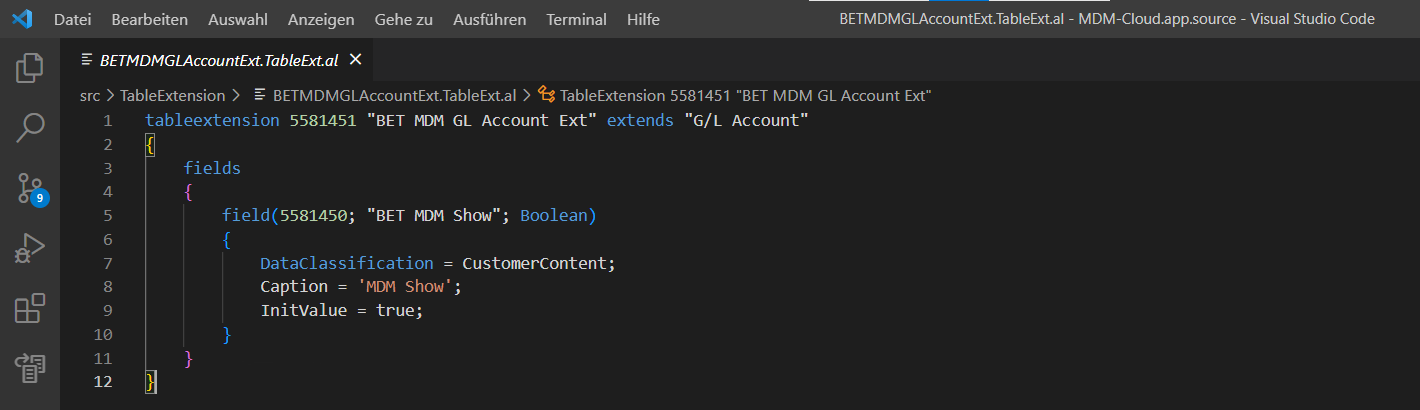
Showing and hiding data in a specific companies is controlled in the page's OnOpenPage trigger. The following code must be added as a PageExtension to the page to be controlled:
trigger OnOpenPageThe [Setup Examples](https://dev.azure.com/BE-terna-Development/BC.MDM-Cloud/_wiki/wikis/Wiki.AppSource-en/4729/Setup-Examples) section shows how to set up visibility for table _15 - G/L Account_.
start
FILTERGROUP(2);
SETRANGE("BET MDM Show", TRUE);
FILTERGROUP(0);
end;
When publishing the MDM App, the PageExtension 5581451 BET MDM Chart of Accounts Ext is created for the Page 16 Chart of Accounts.
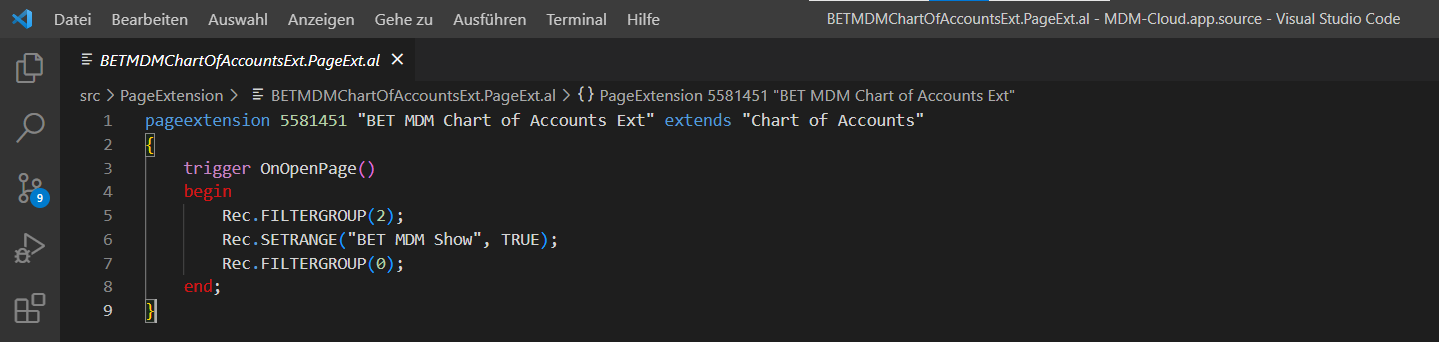
Attention: The field MUST have the name BET MDM Show and must not deviate from it! If there is a mismatch, the visibility control for the affected table will not work!
To control the visibilities, the setup for the table must be done in the Visibility Setup page. Then the Company Visibility and the Visibility Matrix can be set up.
Execute the action Visibility >> Visibility Setup in the MDM Role Center page.
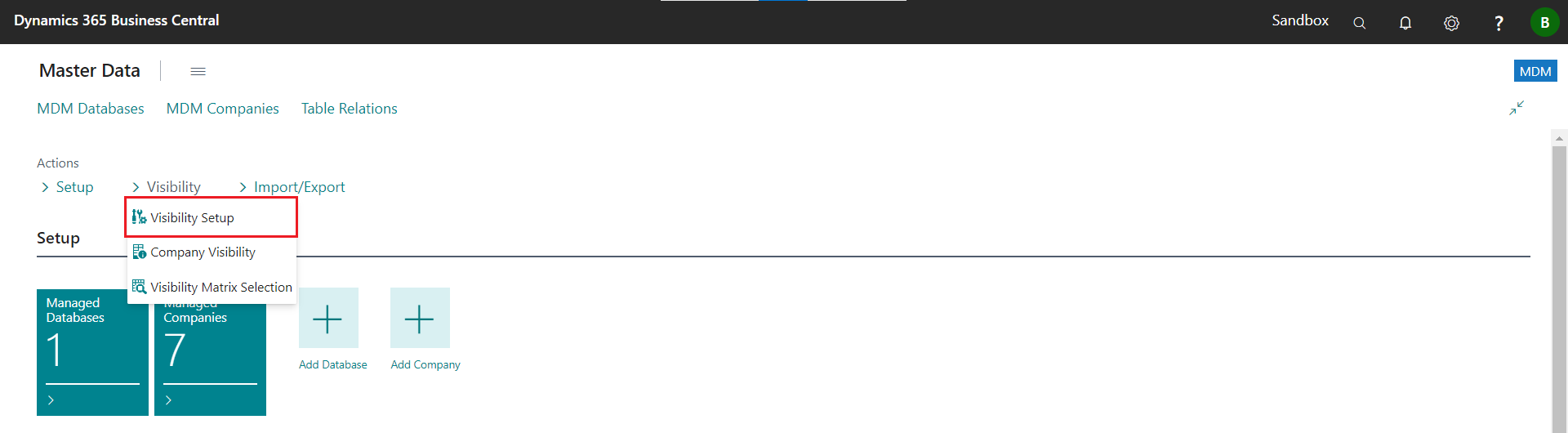
A line must be created in the MDM Visibility Setup page for the table to be controlled. The prerequisite is that the field BET MDM Show exists.
After entering the table number, the primary key fields of the table are displayed.
It is now possible to define three filter fields and three description fields to be displayed in the Visibility Matrix page.
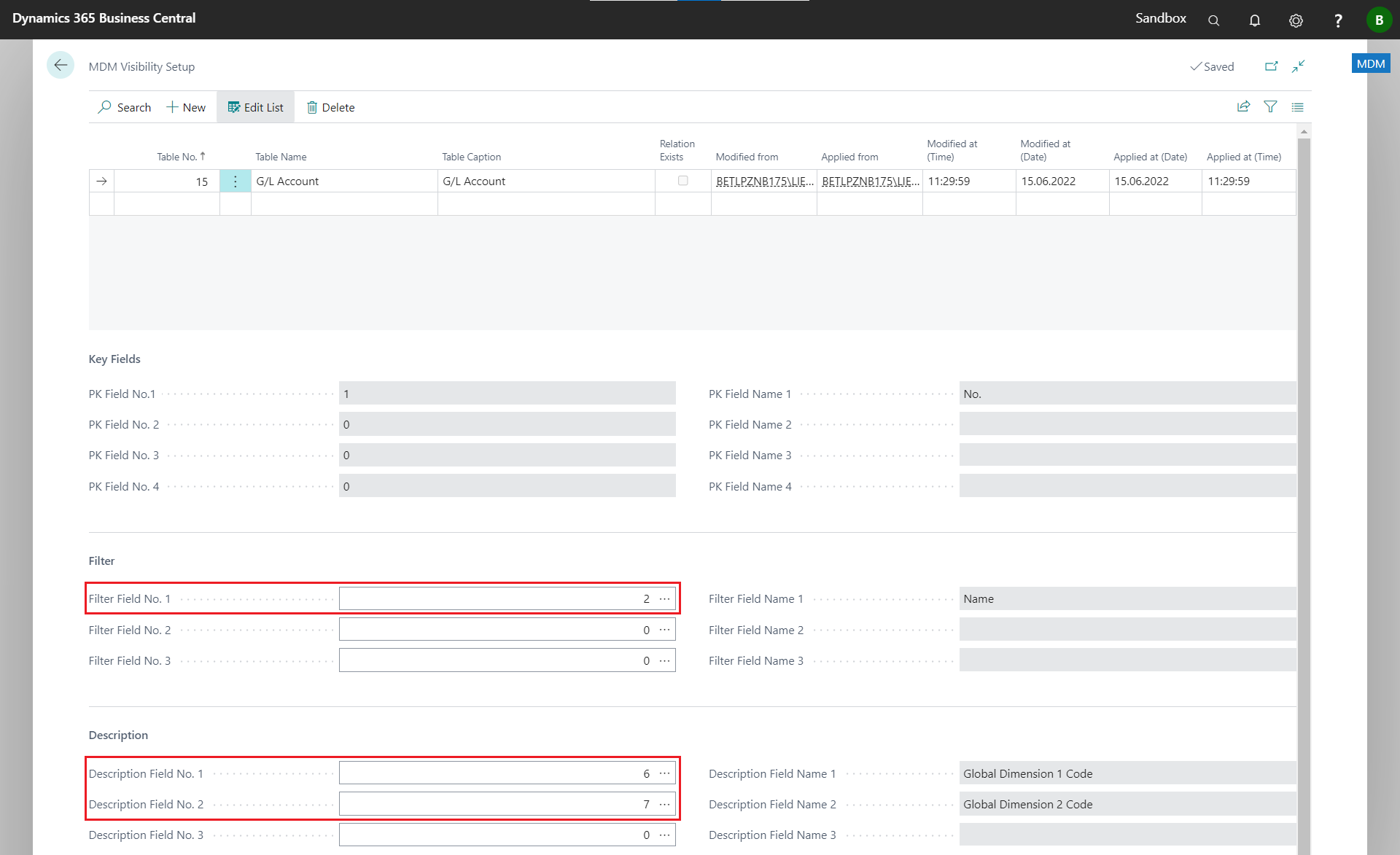
Execute the action Visibility >> Company Visibility in the MDM Role Center page.
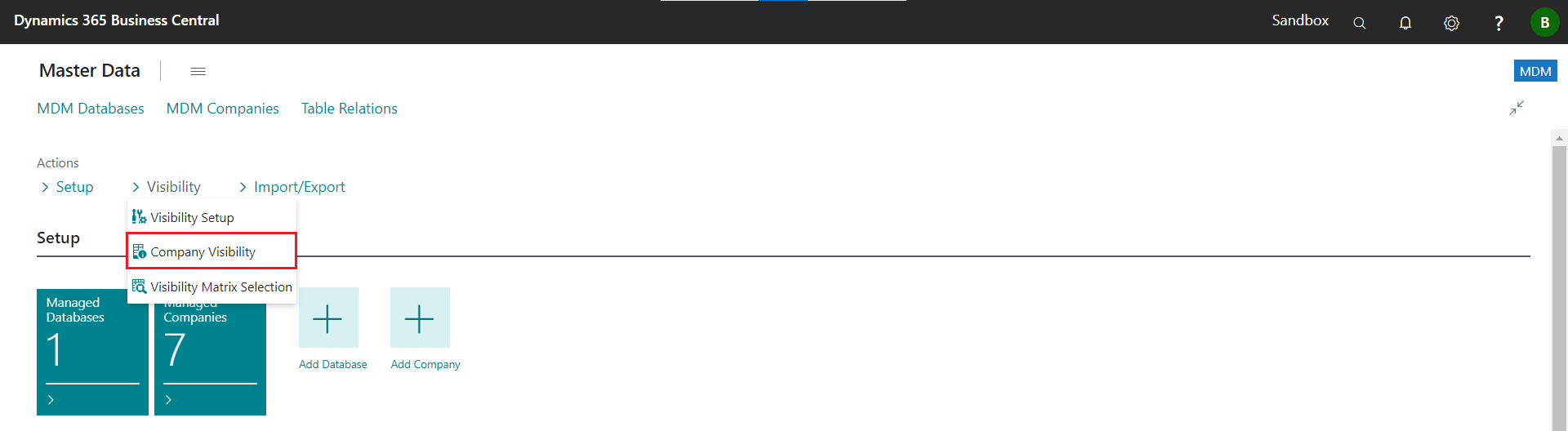
Company visibility defines the visibility behavior when inserting master data. The control is in divided into three scenarios:
If set up without configuration, all new data is inserted invisibly.
In this configuration, all companies with a relation to the source company get the visibility value.
In the example, all data of the relations from the company Master Data to the company BE-Fashion are inserted visibly.

This configuration is used for decentralized data management. The visibility value of the target company applies when data is inserted in the source company.
In the example, all data of the relations from the company Fashion AG - Entw to the company BE-Fashion are inserted visibly.

Execute the action Visibility >> Visibility Matrix Selection in the MDM Role Center page.
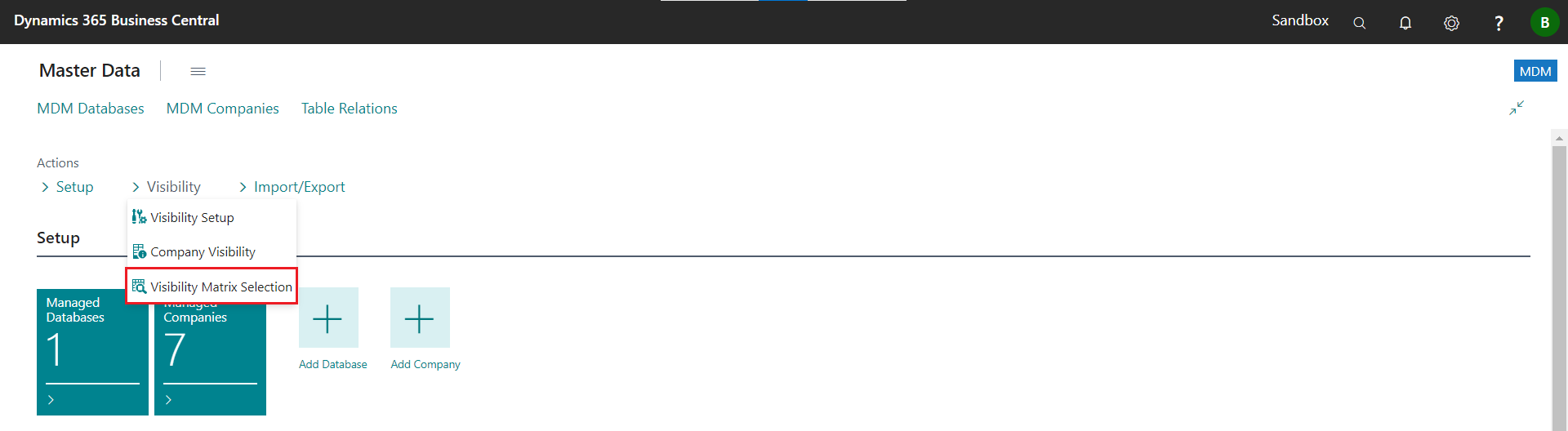
After selecting a table and a database, the visibility matrix is generated as defined in the Visibility Setup. This matrix can be used to define the visibility of individual master data in specific companies.
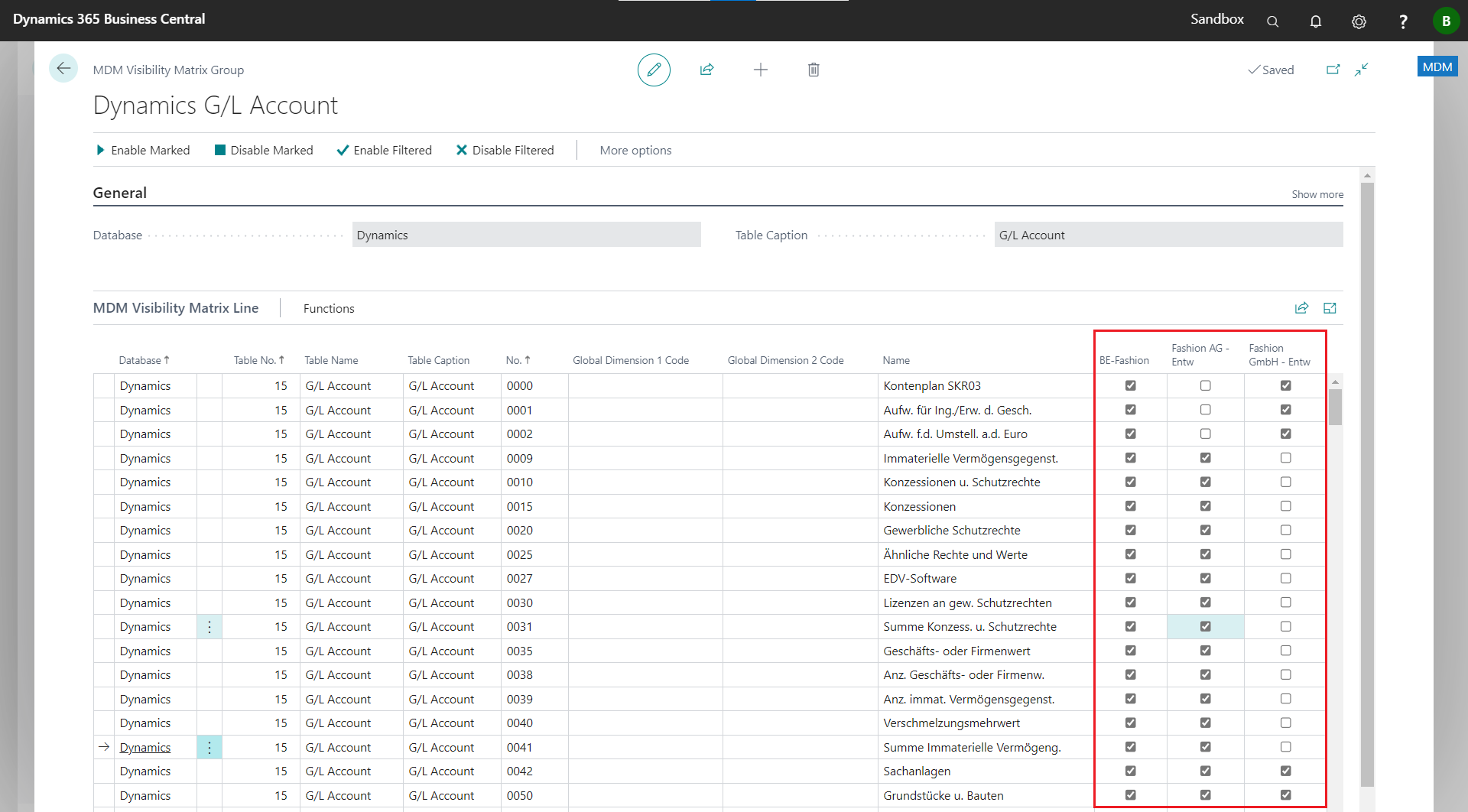
Enables the visibility of the selected records for the selected companies.
Disables the visibility of the selected records for the selected companies.
Enables the visibility of the filtered records for the selected companies.
Disables the visibility of the filtered records for the selected companies.
In the example, the visibility matrix was defined for table 15 - G/L Account. In this configuration, field 2 - Name has been added as a filter and the fields 6 - Global Dimension 1 Code and 7 - Global Dimension 2 Code as a description. These fields are now also displayed in the visibility matrix.
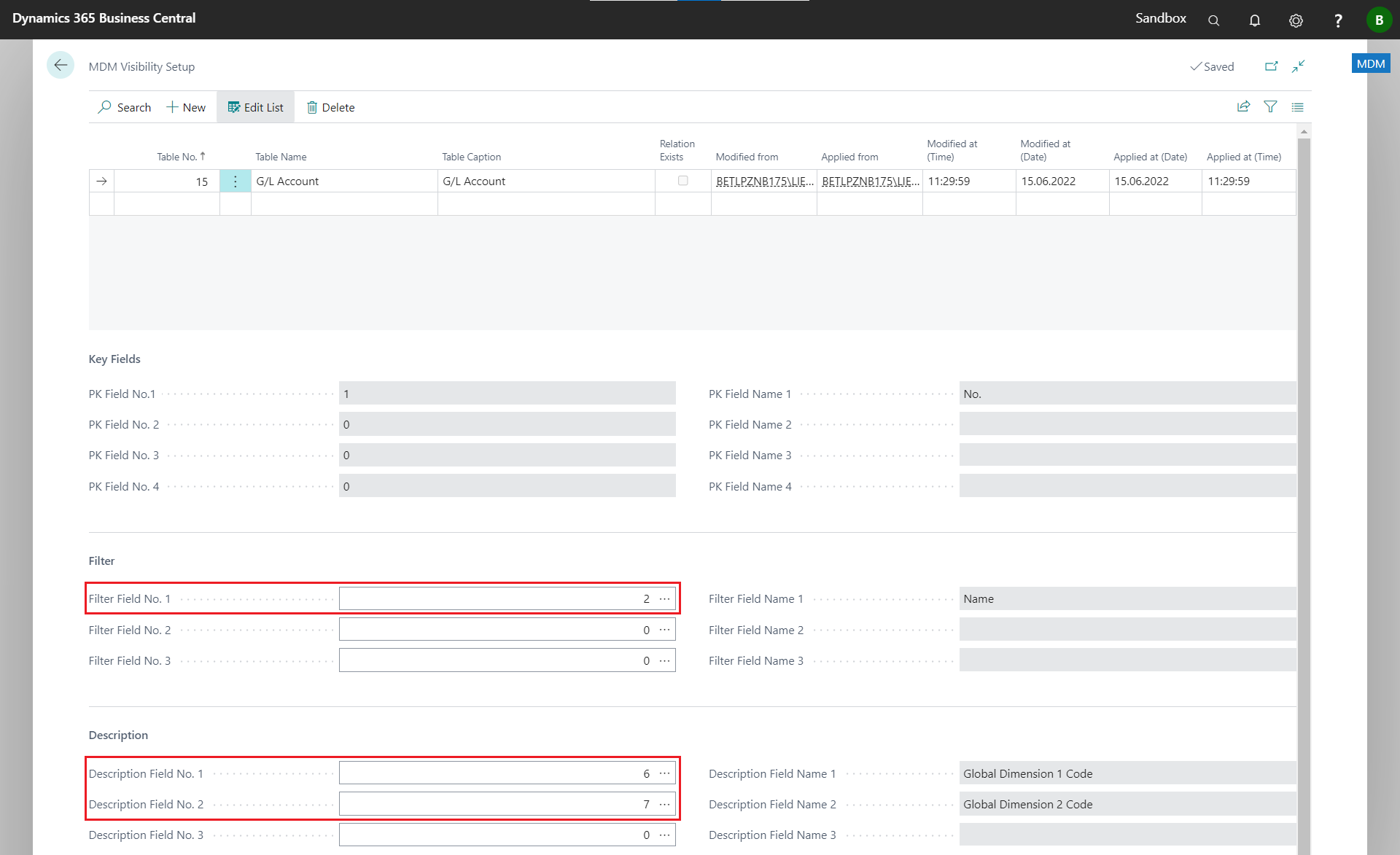
For Table 15 - G/L Account the fields Name, Global Dimension 1 Code and Global Dimension 2 Code have been defined in the Visibility Matrix Setup. These fields are displayed in the Visibility Matrix page next to the primary key field (Code).
In addition to the defined fields, you can choose which data records are displayed in the respective companies. The following is configured for the target companies:
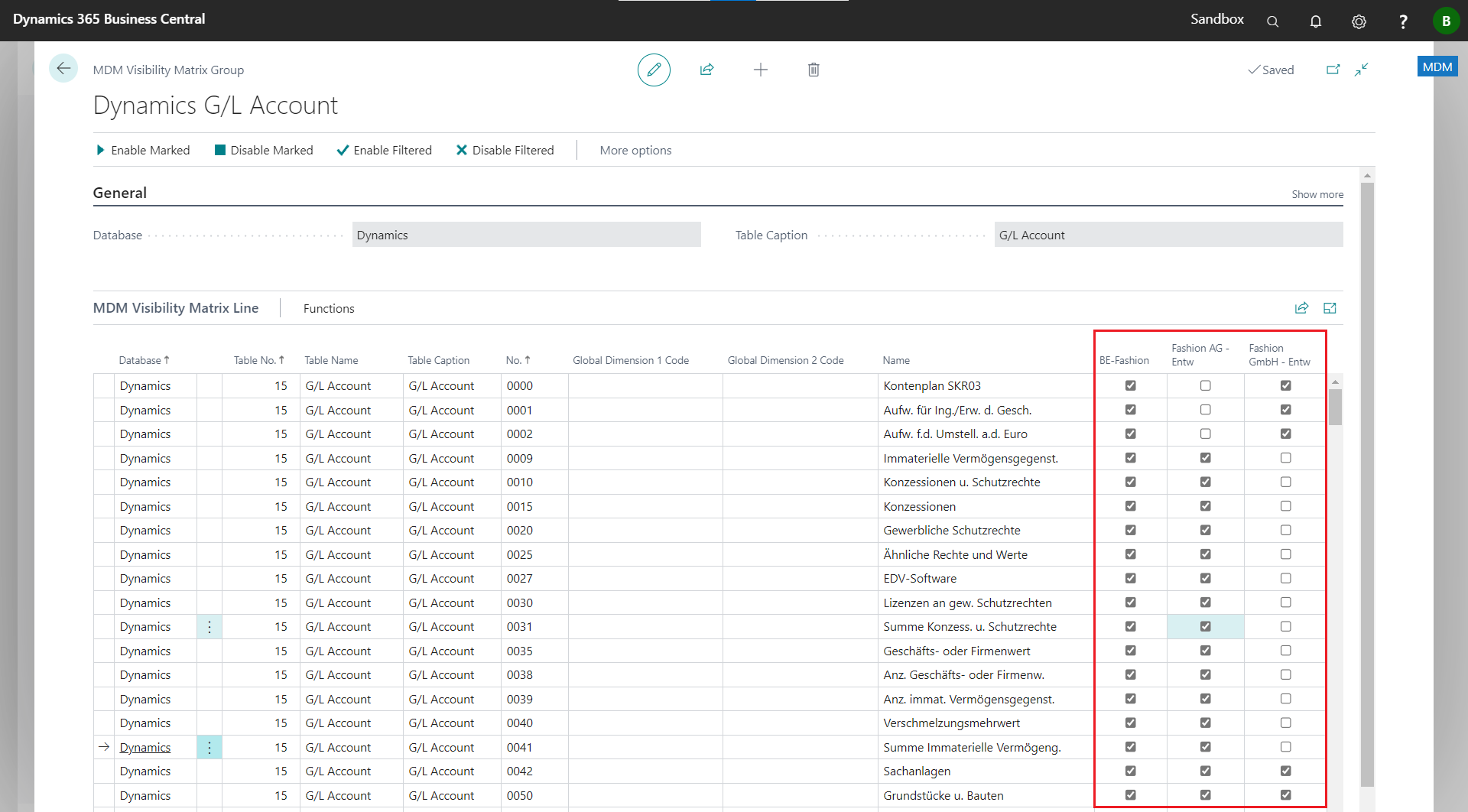
By default, when new records are inserted in the source company, they are NOT visible in the target company. For Table 13 Salesperon/Purchaser, a line was created on the Company Visibility page, which controls that new records in the source company Master Data are also visible in the target company BE-Fashion. New records for the target company Fashion AG - Entw are NOT inserted visibly.

When creating a new record in table 15 - G/L Account, these are inserted in the visibility matrix according to the company visibility. The account 0005 - Master that was newly created in the example is visible in the visibility matrix for the target company BE-Fashion; these data records are not visible for the company Fashion AG - Entw and Fashion GmbH - Entw.